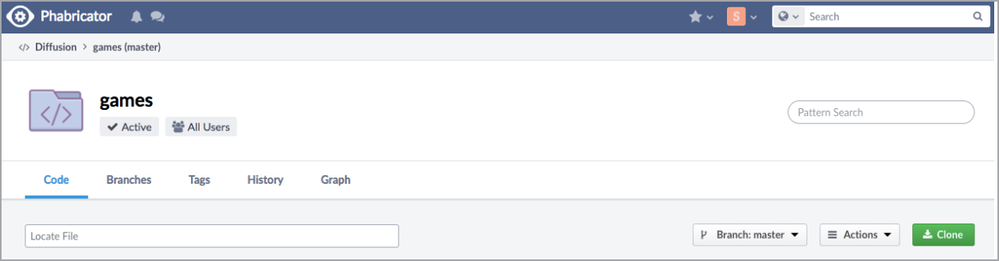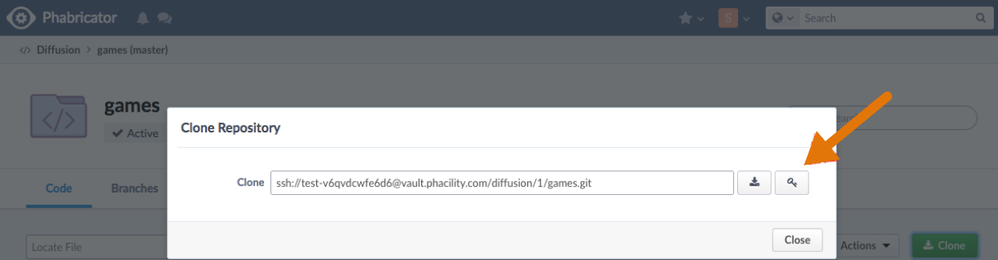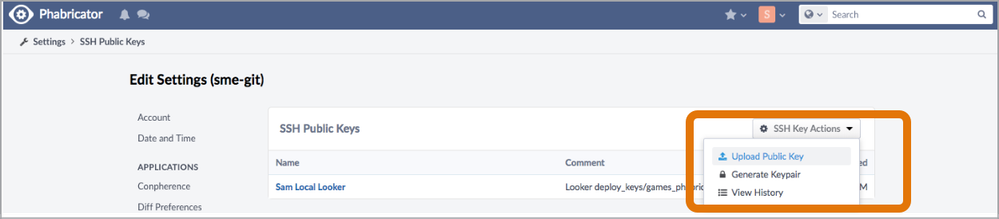This website uses Cookies. Click Accept to agree to our website's cookie use as described in our Privacy Policy. Click Preferences to customize your cookie settings.
Turn on suggestions
Auto-suggest helps you quickly narrow down your search results by suggesting possible matches as you type.
Showing results for
- Looker
- Articles & Information
- Technical Tips & Tricks
- Setting up Phabricator and Looker for Version Cont...
Topic Options
- Subscribe to RSS Feed
- Mark as New
- Mark as Read
- Bookmark
- Subscribe
- Printer Friendly Page
- Report Inappropriate Content
molly_lippsett
Staff
Topic Options
- Article History
- Subscribe to RSS Feed
- Mark as New
- Mark as Read
- Bookmark
- Subscribe
- Printer Friendly Page
- Report Inappropriate Content
0
0
438
Looker will not be updating this content, nor guarantees that everything is up-to-date.
This Help Center article is a companion guide to the Connecting to Git Using SSH section of the Setting Up and Testing a Git Connection documentation page. This article outlines the steps specific to configuring version control with a Phabricator repository. We recommend that you reference this guide as you move through the steps provided in the documentation.
Configuring Git with Phabricator
- Open your project in Looker and then do one of the following:
- For a new project, click the Configure Git button.
- For an existing project, click on the Git menu and select Project Settings, and then click the Reset Git Connection button from the Project settings page.
Starting in Looker 7.12, the Reset Git Connection button is located on the Configuration tab of the Project Settings page in the new IDE. Navigate to the Project Settings page by clicking the Settings icon from the navigation bar.
- Get the SSH URL for your Phabricator Git repo:
- From the main page, click Repositories on the left, then select the desired repository. From there, click the green Clone button. This will display the SSH URL for the Git repository:
- From the main page, click Repositories on the left, then select the desired repository. From there, click the green Clone button. This will display the SSH URL for the Git repository:
- In Looker's Configure Git screen, paste the SSH URL for your Phabricator repository, then click Continue.
- Looker may not automatically detect that this is a Phabricator repository; however, you will be prompted to select the host in Looker from a Git Hosting Service drop-down menu. Select the entire deploy key and copy it to your clipboard.
- Note: The Deploy Key settings for your repository link referenced in the same step of the documentation will not direct you to the correct location to paste the key in Phabricator. To paste the deploy key in Phabricator, navigate to the Clone menu in Phabricator (where you copied the SSH deploy key). The key icon will direct you to the SSH Keys page, where you will add the Looker deploy key:
- Note: The Deploy Key settings for your repository link referenced in the same step of the documentation will not direct you to the correct location to paste the key in Phabricator. To paste the deploy key in Phabricator, navigate to the Clone menu in Phabricator (where you copied the SSH deploy key). The key icon will direct you to the SSH Keys page, where you will add the Looker deploy key:
- On the Phabricator SSH Keys page, click SSH Key Actions, and then the Upload Public Key button.
- Add a title for the deploy key. You might want to include "Looker" and your project title to keep track of it in the future.
- Paste the Looker SSH deploy key.
- Note: Step 8 in the documentation directs you to select an Allow write access checkbox to provide the deploy key with write access to the repository. There is no equivalent checkbox in Phabricator. Move on to the following step.
- In Phabricator, click the Upload Public Key button.
- Phabricator will show the successfully uploaded Looker SSH deploy key on the SSH Key page.
- Proceed with the remaining setup steps in Looker as specified in Step 11 (Test and Finalize Setup) of the documentation instructions.
Version control will now be established with your Phabricator repository for developing in Looker!

 Twitter
Twitter