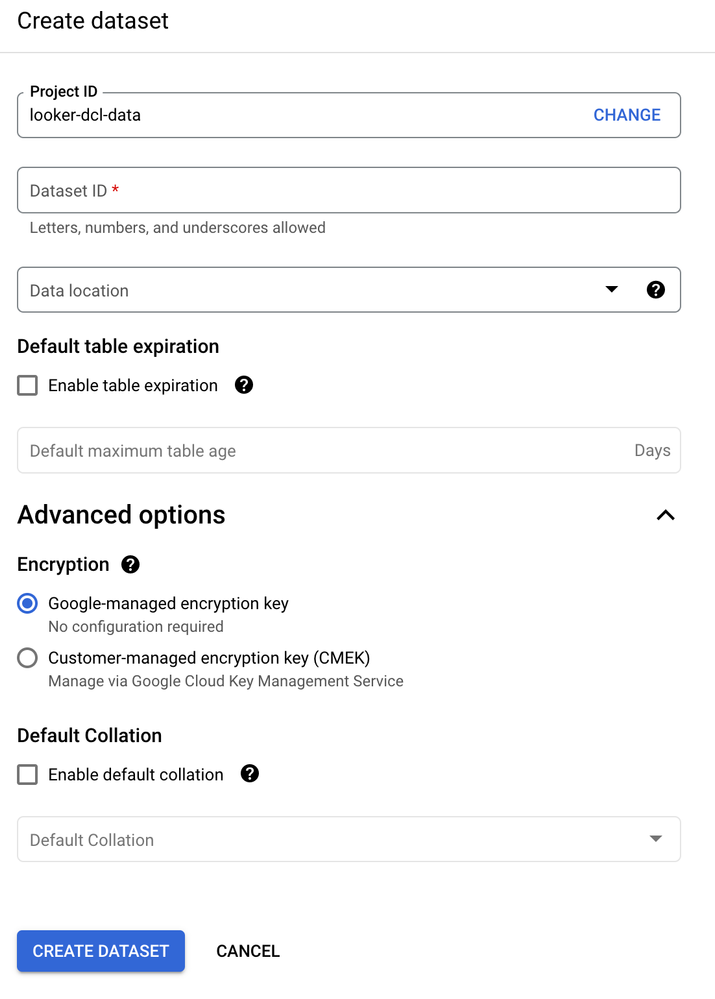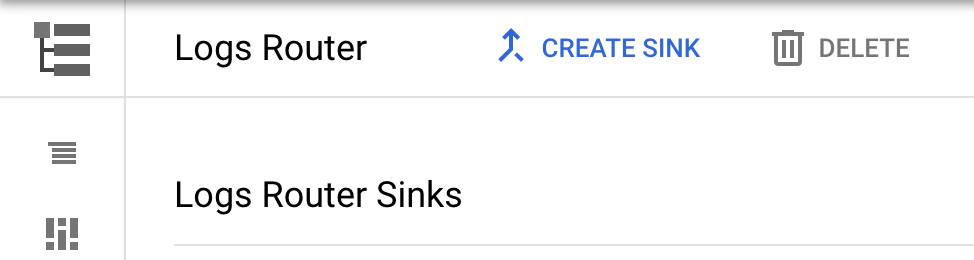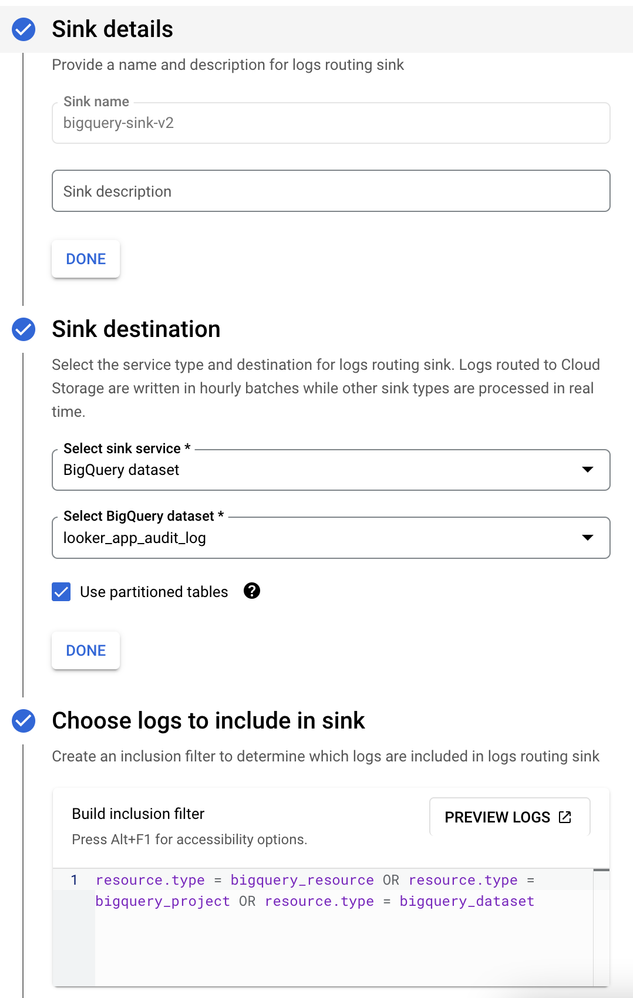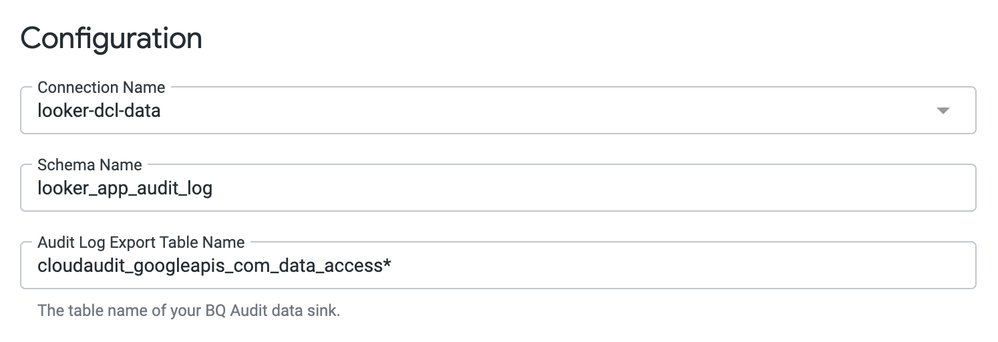- Looker
- Articles & Information
- Technical Tips & Tricks
- How to install "Google BigQuery Performance" by Da...
- Subscribe to RSS Feed
- Mark as New
- Mark as Read
- Bookmark
- Subscribe
- Printer Friendly Page
- Report Inappropriate Content
- Article History
- Subscribe to RSS Feed
- Mark as New
- Mark as Read
- Bookmark
- Subscribe
- Printer Friendly Page
- Report Inappropriate Content
This guide will explain how to install "Google BigQuery Performance" by Datatonic block in Looker-hosted instances.
- Open your Google Cloud Console, in the BigQuery service. Click on "Create dataset" under your project section.
- Choose your project ID and a Dataset ID of your choice. For this guide we will use "looker_app_audit_log" as Dataset ID. Optionally choose a location. Then click "Create Dataset".
- NOTE: Once the dataset is created, a service account should be linked to it. This service account should also have access to Looker so that data can be used. You can add one by clicking on the "Sharing" button when viewing the dataset details.
-
Once the dataset is created, click on the GCP console search bar and look for "Logs Router". In that Logging section click on the "Create Sink" button.
-
Name the sink as you want, select sink service as "BigQuery dataset" and select the dataset that was created on step 2.
-
Set the inclusion filter as the following and then click create:
resource.type = bigquery_resource OR resource.type = bigquery_project OR resource.type = bigquery_dataset -
It will take some minutes for the sink to start sending data to the dataset so it is recommended to wait an hour and use the BigQuery connection to generate new logs for the sink to use.
-
While the Logging Sink is working, go to your Looker instance, in the marketplace section (Top right of the screen the shop icon). And search for the "Google BigQuery Performance" block. Click on install and it should open a configuration form.
-
Select the connection name that has access to the BigQuery dataset, use the Schema Name that was set on step 2. For the Audit Log Export Table Name use "cloudaudit_googleapis_com_data_access*"
-
Save the settings and that would be the last step! To use the new dashboards that come with the block go to the "Blocks" section in the left menu below the "Folders" section.

 Twitter
Twitter