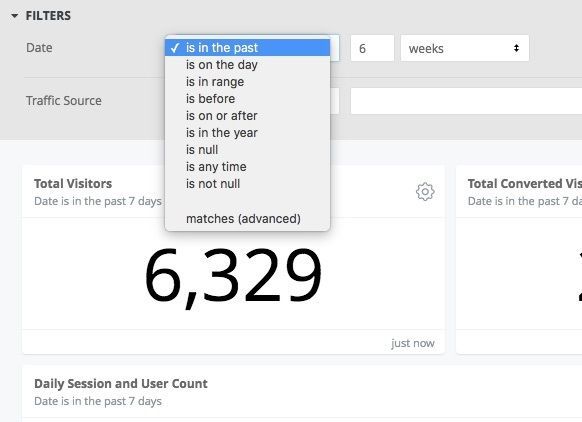- Looker
- Looker Forums
- Modeling
- Setting Filter Defaults
- Subscribe to RSS Feed
- Mark Topic as New
- Mark Topic as Read
- Float this Topic for Current User
- Bookmark
- Subscribe
- Mute
- Printer Friendly Page
- Mark as New
- Bookmark
- Subscribe
- Mute
- Subscribe to RSS Feed
- Permalink
- Report Inappropriate Content
- Mark as New
- Bookmark
- Subscribe
- Mute
- Subscribe to RSS Feed
- Permalink
- Report Inappropriate Content
When setting filters in LookML or in the 'Add/edit Dashboard Filters . . ." modal, we can assign a default value for the filter. In both cases, Looker expects a string. Looker will interpret that string and, depending on the filter type (date, string, or number), change the filter menu drop down option for the end user. E.g. if I want to have a date filter on the dashboard automatically present as “in the past 90 days”, typing “90 days” as the default value will produce the desired behavior.
To get the desired dropdown here:
Type in the appropriate String Format from the tables below in your dashboard default value field here:

Or as the default parameter in your LookML filter like this:
LookML
filter: date_filter {
type: date
default_value: "6 weeks"
}
For more information, check out our documentation on Looker Filter Expressions.
Date
| Desired Dropdown | Required String Format | Example |
|---|---|---|
| "in the past" | i [timeframes] | 6 weeks |
| "in the past (comlete)" | i [timeframes] ago for i [timeframes] | 6 weeks ago for 6 weeks |
| "is on the day" | yyyy-mm-dd | 2016-01-23 |
| "is in range" | yyyy-mm-dd to yyyy-mm-dd | 2016-01-23 to 2016-03-25 |
| "is before" (absolute) | before yyyy-mm-dd | before 2016-01-23 |
| "is before" (relative) | before i [timeframes] ago | before 3 weeks ago |
| before now | before now | |
| before i [timeframes] from now | before 2 weeks from now | |
| "is on or after" (absolute) | after yyyy-mm-dd | after 2016-01-23 |
| "is on or after" (relative) | after i [timeframes] ago | after 3 weeks ago |
| after now | after now | |
| after i [timeframes] from now | after 2 weeks from now | |
| "is in the year" | yyyy | 2016 |
| "is null" | NULL | NULL |
| "is not null" | NOT NULL | NOT NULL |
Where
i is an integer
[timeframes] is one of the following: minutes, hours, days, weeks, months, quarters, years
String
| Desired Dropdown | Required String Format | Example |
|---|---|---|
| "is equal to" | string | foo |
| string1, string2 | foo, bar | |
| "contains" | %string% | %foo% |
| %string1%,%string2% | %foo%, %bar% | |
| "starts with" | string% | foo% |
| string1%, string2% | foo%, bar% | |
| "ends with" | %string | %foo |
| %string1, %string2 | %foo, %bar | |
| "is blank" | EMPTY | EMPTY |
| "is null" | NULL | NULL |
| "is not equal to" | -string | -foo |
| -string1, -string2 | -foo, -bar | |
| "doesn't contain" | -%string% | -%foo% |
| -%string1%, -%string2% | -%foo%, -%bar% | |
| "doesn't start with" | -string% | -foo% |
| -string1%, -string2% | -foo%, -bar% | |
| "doesn't end with" | -%string | -%bar |
| -%string1, -%sring2 | -%foo, -%bar | |
| "is not blank" | -EMPTY | -EMPTY |
| "is not null" | -NULL | -NULL |
Note these rules for including special characters in string filters:
- To include % or , prefix with the escape character, ^. For example: ^% and ^
- To include ^, escape it as ^^.
- To include an item with commas, wrap it in double-quotes. For example: “Santa Cruz, CA”, “San Jose, CA”
Number
| Desired Dropdown | Required String Format | Example |
|---|---|---|
| "is equal to" | x | 42 |
| x, y | 12, 42 | |
| "is greater than" | > x | > 42 |
| "is greater than or equal to" | >= x | >= 42 |
| "is less than" | < x | < 42 |
| "is less than or equal to" | <= x | <= 42 |
| "is between" "[inclusive]" | >= x and <= y | >= 42 and <= 75 |
| "is between" "(exclusive)" | > x and < y | > 42 and < 75 |
| "is between" "[right exclusive)" | >= x and < y | >= x and < 75 |
| "is between" "(left exclusive]" | > x and <= y | >x and <=75 |
| "is null" | NULL | NULL |
| "is not equal to" | not x | not 13 |
| != x | != 13 | |
| <> x | <> 13 | |
| "is not between" "inclusive" | <= x or >= y | <= 23 or >= 27 |
| "is not between" "exclusive" | < x or > y | < 23 or > 27 |
| "is not between" "[right exclusive)" | <= x or > y | <= 23 or > 27 |
| "is not between" "(left exclusive]" | < x or >= y | < 23 or >= 27 |
| "is not null" | NOT NULL | NOT NULL |
- Labels:
-
filter
- Mark as New
- Bookmark
- Subscribe
- Mute
- Subscribe to RSS Feed
- Permalink
- Report Inappropriate Content
- Mark as New
- Bookmark
- Subscribe
- Mute
- Subscribe to RSS Feed
- Permalink
- Report Inappropriate Content
For each old LookML code block in this article and its comments, we just added the New LookML equivalent code.
- Mark as New
- Bookmark
- Subscribe
- Mute
- Subscribe to RSS Feed
- Permalink
- Report Inappropriate Content
- Mark as New
- Bookmark
- Subscribe
- Mute
- Subscribe to RSS Feed
- Permalink
- Report Inappropriate Content
^ I think this might be a formatting issue
- Mark as New
- Bookmark
- Subscribe
- Mute
- Subscribe to RSS Feed
- Permalink
- Report Inappropriate Content
- Mark as New
- Bookmark
- Subscribe
- Mute
- Subscribe to RSS Feed
- Permalink
- Report Inappropriate Content
Is that inclusive of the second date?
- Mark as New
- Bookmark
- Subscribe
- Mute
- Subscribe to RSS Feed
- Permalink
- Report Inappropriate Content
- Mark as New
- Bookmark
- Subscribe
- Mute
- Subscribe to RSS Feed
- Permalink
- Report Inappropriate Content
First date is inclusive, second is exclusive.
See the filter when applied, it says “yyyy-mm-dd until (before) yyyy-mm-dd”.
- Mark as New
- Bookmark
- Subscribe
- Mute
- Subscribe to RSS Feed
- Permalink
- Report Inappropriate Content
- Mark as New
- Bookmark
- Subscribe
- Mute
- Subscribe to RSS Feed
- Permalink
- Report Inappropriate Content
Do you know if there is a way to make the filter end date inclusive of the date entered i.e., if the user wants data from 01-JAN-2020 to 10-JAN-2020, is there a way of making the end date inclusive. Currently, users are getting confused with the date parameters as in all other systems that we use, the dates are always inclusive.
- Mark as New
- Bookmark
- Subscribe
- Mute
- Subscribe to RSS Feed
- Permalink
- Report Inappropriate Content
- Mark as New
- Bookmark
- Subscribe
- Mute
- Subscribe to RSS Feed
- Permalink
- Report Inappropriate Content
I know that situation since we had the very same problem, when we introduced Looker.
If you really want you can cheat the filters by implementing a custom filter somewhere using liquid variables (Looker Docs, variables date_start and date_end ).
Still I strongly advise against that, because we came to the conclusions that
a) it would still be confusing, since the filter UI would imply other behavior (see “until (before)”)
b) it would be a never ending commitment of the LookML devs to implement that behavior on EVERY date/time filter
-
access grant
6 -
actionhub
1 -
Actions
8 -
Admin
7 -
Analytics Block
25 -
API
25 -
Authentication
2 -
bestpractice
7 -
BigQuery
69 -
blocks
11 -
Bug
60 -
cache
7 -
case
12 -
Certification
2 -
chart
1 -
cohort
5 -
connection
14 -
connection database
4 -
content access
2 -
content-validator
5 -
count
5 -
custom dimension
5 -
custom field
11 -
custom measure
13 -
customdimension
8 -
Customizing LookML
114 -
Dashboards
144 -
Data
7 -
Data Sources
3 -
data tab
1 -
Database
13 -
datagroup
5 -
date-formatting
12 -
dates
16 -
derivedtable
51 -
develop
4 -
development
7 -
dialect
2 -
dimension
46 -
done
9 -
download
5 -
downloading
1 -
drilling
28 -
dynamic
17 -
embed
5 -
Errors
16 -
etl
2 -
explore
58 -
Explores
5 -
extends
17 -
Extensions
9 -
feature-requests
6 -
filter
220 -
formatting
13 -
git
19 -
googlesheets
2 -
graph
1 -
group by
7 -
Hiring
2 -
html
19 -
ide
1 -
imported project
8 -
Integrations
1 -
internal db
2 -
javascript
2 -
join
16 -
json
7 -
label
6 -
link
17 -
links
8 -
liquid
154 -
Looker Studio Pro
1 -
looker_sdk
1 -
LookerStudio
3 -
lookml
859 -
lookml dashboard
20 -
LookML Foundations
52 -
looks
33 -
manage projects
1 -
map
14 -
map_layer
6 -
Marketplace
2 -
measure
22 -
merge
7 -
model
7 -
modeling
26 -
multiple select
2 -
mysql
3 -
nativederivedtable
9 -
ndt
6 -
Optimizing Performance
28 -
parameter
70 -
pdt
35 -
performance
11 -
periodoverperiod
16 -
persistence
2 -
pivot
3 -
postgresql
2 -
Projects
7 -
python
2 -
Query
3 -
quickstart
5 -
ReactJS
1 -
redshift
10 -
release
18 -
rendering
3 -
Reporting
2 -
schedule
5 -
schedule delivery
1 -
sdk
5 -
singlevalue
1 -
snowflake
16 -
sql
219 -
system activity
3 -
table chart
1 -
tablecalcs
53 -
tests
7 -
time
8 -
time zone
4 -
totals
7 -
user access management
3 -
user-attributes
9 -
value_format
5 -
view
24 -
Views
5 -
visualizations
166 -
watch
1 -
webhook
1 -
日本語
3
- « Previous
- Next »

 Twitter
Twitter