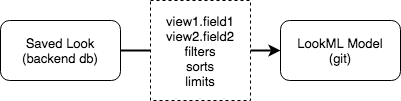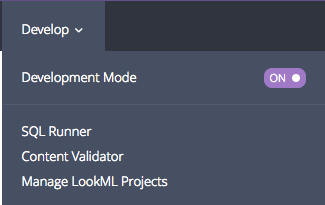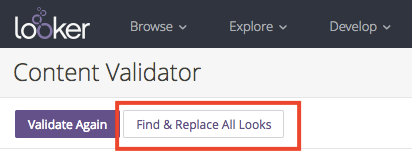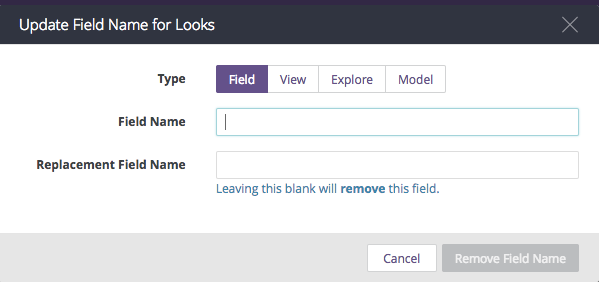- Looker
- Looker Forums
- Modeling
- Managing Schema Changes
- Subscribe to RSS Feed
- Mark Topic as New
- Mark Topic as Read
- Float this Topic for Current User
- Bookmark
- Subscribe
- Mute
- Printer Friendly Page
- Mark as New
- Bookmark
- Subscribe
- Mute
- Subscribe to RSS Feed
- Permalink
- Report Inappropriate Content
- Mark as New
- Bookmark
- Subscribe
- Mute
- Subscribe to RSS Feed
- Permalink
- Report Inappropriate Content
The databases you connect to with Looker are not frozen in time - as businesses grow and evolve the way we store data changes too. LookML provides an abstraction layer to help manage these changes and minimize their impact on end-user reports. In this article we’ll discuss some Looker features, common workflows, and tips & tricks to help keep the Looker model up-to-date with underlying schema changes.
We’re going to divide schema changes into two types: small and big. Small changes are the day-to-day, incremental tweaks such as add/remove/rename columns, split/combine/rename tables, etc. Big changes are when you drastically refactor the schema, such as for a new product version or a platform migration.
In both of these cases, good communication between internal teams and adherence to a change management process is the most important factor for ensuring a smooth and successful outcome. LookML code should be treated just like your own production code for services that are dependent on the backend database.
Small Schema Changes
Looker has 3 particular features every analyst should know about to help deal with schema changes and content migration.
The Substitution Operator
We see the familiar ${ } in our LookML code all the time, but let’s take a second to reflect on why that is. The substitution operator gives us indirection and encapsulation - your logic is defined only in one place, then that definition is referenced elsewhere. When you need to make a change later, there is only one place to do it, which automatically flows through to the other references. We also call this kind of code DRY for “Don’t Repeat Yourself”.
Dimensions in Looker naturally abstract your underlying table names. Take this code for example:
dimension: order_amount {
type: number
sql: ${TABLE}.order_amt
}
dimension: is_big_order {
type: yesno
sql: ${order_amount} > 1000
}
measure: total_order_amount {
type: sum
sql: ${order_amount}
}
measure: count_big_orders {
type: count
filters: {
field: is_big_order
value: yes
}
}
We could just use ${TABLE}.order_amt in “is_big_order” and “total_order_amount”. But if we later change the underlying column name to order_amount_usd, we’d then have to change it in 3 places. By using dimension references we only have to make the change once. This code also shows an example of encapsulating derived logic with “is_big_order”. Once we’ve defined the logic for big orders we can easily reference it in a filtered measure. If we later change the definition of “big”, the change only needs to be made in one place.
Using dimension references to abstract column names and derived logic makes it easy to respond to several small schema changes:
- Rename column - just update the column name in the base dimension definition
- Change column type - update the lookml field type, or apply a conversion in the base definition if needed. This can apply to timezone conversions as well.
- Delete column - remove the base dimenions definition, then the lookml validator can tell you if it was being referenced elsewhere. If you use raw sql references, you would need to search for all of them manually.
The alias Parameter
In the previous section we updated SQL references but didn’t rename or remove any LookML objects (eg dimensions, measures, views). But sometimes you will need to refactor the LookML objects, which can have the side effect of breaking users’ saved looks. The reason is because looks & dashboards are stored as a “query snapshot” in the Looker backend db - they don’t automatically know when the underlying model changes. Here is a diagram to illustrate:
When this look runs it will try to find view1.field1 in the LookML model. That field existed when the look was first saved, but could have been deleted by an analyst later. Then when the look runs the user will see a warning that view1.field1 no longer exists and will be omitted from the query.
The alias param allows us to re-route that reference to a different field instead:
dimension: new_better_field {
alias: [field1, other_view.field2]
}
The look is still saved with field1, but Looker can map that to a replacement field so the user doesn’t see an error. Note that a field can have multiple aliases, and you can alias fields from other views. This makes alias handy for the following situations:
- Deleting redundant fields and mapping the duplicates to the single source of truth
- Merging fields from one view into another, or splitting a view into sub-units (e.g. because you normalized or de-normalized the underlying database tables)
- Renaming a lookml field for code quality (you can always use the
labelparam to change just what users see)
Check out the docs for more info on the alias param.
The Content Validator - Bulk Find & Replace
Going back to the saved look diagram above, the substitution operator and alias param only effect the LookML side of the equation. The Content Validator, on the other hand, allows us to update the actual saved look in the backend db.
You can find the Content Validator in the Develop drop down menu:
Once you click, it might take a few minutes to run. You’ll see a list of looks that are currently broken with options to fix them. However, take note of the buttons in the top left:
With “Find & Replace All Looks” you can bulk update all of your looks at once, without going through the individual errors. You can update either the field, view, explore, or model name:
Use this tool in the following situations:
- Moving an explore from one model to another
- Merging one explore into another
- Renaming a view or fields when
aliaswould be too burdensome - When you were previously using
aliasbut want to “push” that change out to the saved looks - When you want to remove a field and delete it from all saved looks (not redirect to a replacement)
Big Schema Changes
Sometimes schema changes are a big project and making the updates transparent to end users just isn’t possible (new product version, platform migration, or even switching data warehouse vendor). In these cases you may want to rebuild all or part of the LookML model. Here are some points to keep in mind:
- Looker “projects” just correspond to different git repos. You can start a new project if you want, but it’s not necessary.
- A Looker project can contain multiple model files, and each model file can point to a different database.
- You can always update the database connection for a model file at a later time.
So, let’s say your engineering team is developing a new schema on separate database called STAGING. You can create a new connection for this db in Looker, then create a new model file in your existing project and point it to the STAGING connection. From there you can start adding/copying views as needed to replicate the logic of your old db.
Once the new model is ready, you can use the Content Validator to update the model for all saved looks.
Or, you may be able to completely overwrite the old model with your new code-- just update the connection param for the model.
The API can also be helpful for bulk updating saved looks based on custom rules.
Feel free to reach out to Looker Support or your Customer Success representative for help planning big schema changes.
- Mark as New
- Bookmark
- Subscribe
- Mute
- Subscribe to RSS Feed
- Permalink
- Report Inappropriate Content
- Mark as New
- Bookmark
- Subscribe
- Mute
- Subscribe to RSS Feed
- Permalink
- Report Inappropriate Content
This is a very old post. Is there perhaps any new best practices or guides for this?
What tools does Looked provide to continuously check for changes in the database and the impact of that on the model? Since this is all GIT based it should be very possible to create a good experience here?
-
access grant
6 -
actionhub
1 -
Actions
8 -
Admin
7 -
Analytics Block
25 -
API
25 -
Authentication
2 -
bestpractice
7 -
BigQuery
69 -
blocks
11 -
Bug
60 -
cache
7 -
case
12 -
Certification
2 -
chart
1 -
cohort
5 -
connection
14 -
connection database
4 -
content access
2 -
content-validator
5 -
count
5 -
custom dimension
5 -
custom field
11 -
custom measure
13 -
customdimension
8 -
Customizing LookML
114 -
Dashboards
144 -
Data
7 -
Data Sources
3 -
data tab
1 -
Database
13 -
datagroup
5 -
date-formatting
12 -
dates
16 -
derivedtable
51 -
develop
4 -
development
7 -
dialect
2 -
dimension
46 -
done
9 -
download
5 -
downloading
1 -
drilling
28 -
dynamic
17 -
embed
5 -
Errors
16 -
etl
2 -
explore
58 -
Explores
5 -
extends
17 -
Extensions
9 -
feature-requests
6 -
filter
220 -
formatting
13 -
git
19 -
googlesheets
2 -
graph
1 -
group by
7 -
Hiring
2 -
html
19 -
ide
1 -
imported project
8 -
Integrations
1 -
internal db
2 -
javascript
2 -
join
16 -
json
7 -
label
6 -
link
17 -
links
8 -
liquid
154 -
Looker Studio Pro
1 -
looker_sdk
1 -
LookerStudio
3 -
lookml
859 -
lookml dashboard
20 -
LookML Foundations
52 -
looks
33 -
manage projects
1 -
map
14 -
map_layer
6 -
Marketplace
2 -
measure
22 -
merge
7 -
model
7 -
modeling
26 -
multiple select
2 -
mysql
3 -
nativederivedtable
9 -
ndt
6 -
Optimizing Performance
28 -
parameter
70 -
pdt
35 -
performance
11 -
periodoverperiod
16 -
persistence
2 -
pivot
3 -
postgresql
2 -
Projects
7 -
python
2 -
Query
3 -
quickstart
5 -
ReactJS
1 -
redshift
10 -
release
18 -
rendering
3 -
Reporting
2 -
schedule
5 -
schedule delivery
1 -
sdk
5 -
singlevalue
1 -
snowflake
16 -
sql
219 -
system activity
3 -
table chart
1 -
tablecalcs
53 -
tests
7 -
time
8 -
time zone
4 -
totals
7 -
user access management
3 -
user-attributes
9 -
value_format
5 -
view
24 -
Views
5 -
visualizations
166 -
watch
1 -
webhook
1 -
日本語
3
- « Previous
- Next »

 Twitter
Twitter