- Looker
- Looker Forums
- Modeling
- Grouping Dimensions by Rank
- Subscribe to RSS Feed
- Mark Topic as New
- Mark Topic as Read
- Float this Topic for Current User
- Bookmark
- Subscribe
- Mute
- Printer Friendly Page
- Mark as New
- Bookmark
- Subscribe
- Mute
- Subscribe to RSS Feed
- Permalink
- Report Inappropriate Content
- Mark as New
- Bookmark
- Subscribe
- Mute
- Subscribe to RSS Feed
- Permalink
- Report Inappropriate Content
Basically I have a dimension that has many values and I want to make a pie chart that includes the top 5, 10, etc and then groups the rest into it’s own value of “All Other”. How would I do this?
- Labels:
-
Dashboards
-
filter
-
lookml
-
sql
-
visualizations
- Mark as New
- Bookmark
- Subscribe
- Mute
- Subscribe to RSS Feed
- Permalink
- Report Inappropriate Content
- Mark as New
- Bookmark
- Subscribe
- Mute
- Subscribe to RSS Feed
- Permalink
- Report Inappropriate Content
Hi @mjgrier,
The one option would be to create a case when where we change the dimension such that we only show the individual values for the top n values, then group everything else as other. Then, we can just select this dimension in the explore and select the corresponding measure.
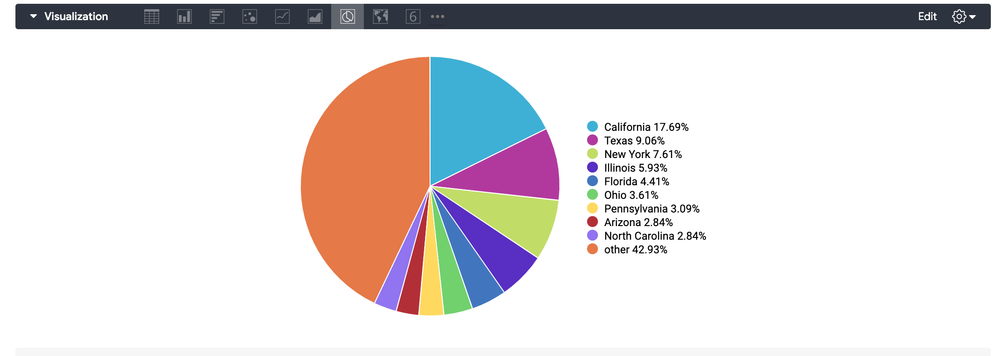
We could use the same principle with a custom dimension. Instead of a case when, we would want to use an if statement.
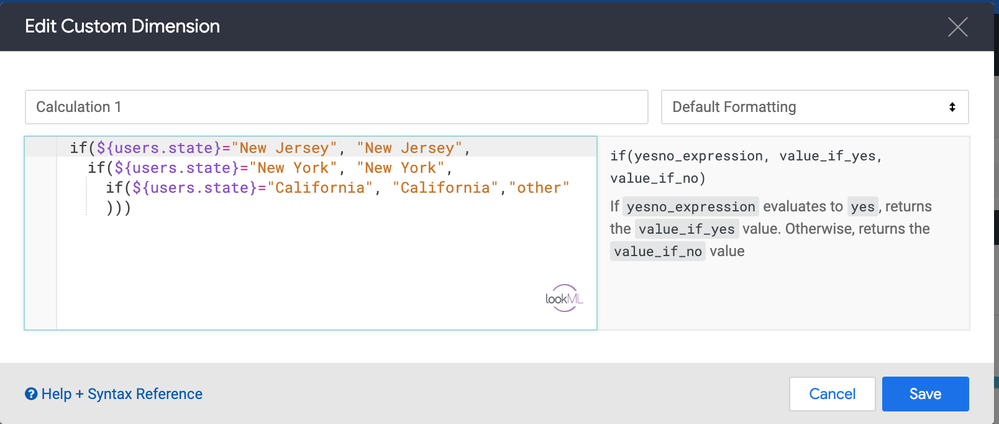
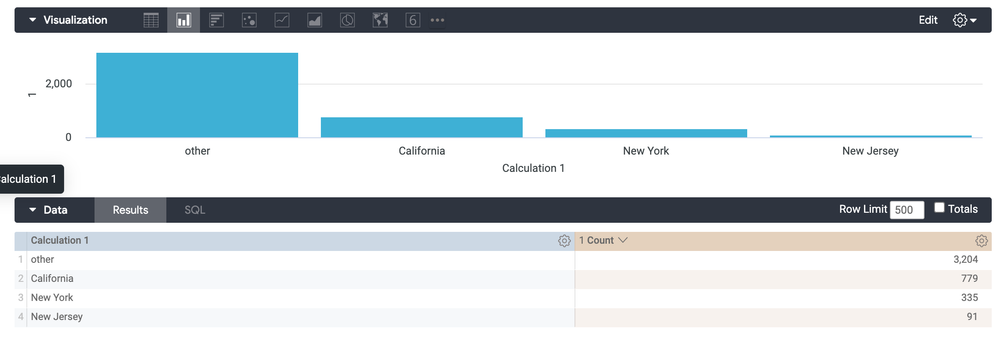
If you do not have LookML or custom field access the alternative would be to use a series of table calculations. We can use an if statement where we show the individual value based on the row (in my example I sorted by count descending). Then, if it above a specific row number, I use a sum and a list offset function to aggregate the other counts.
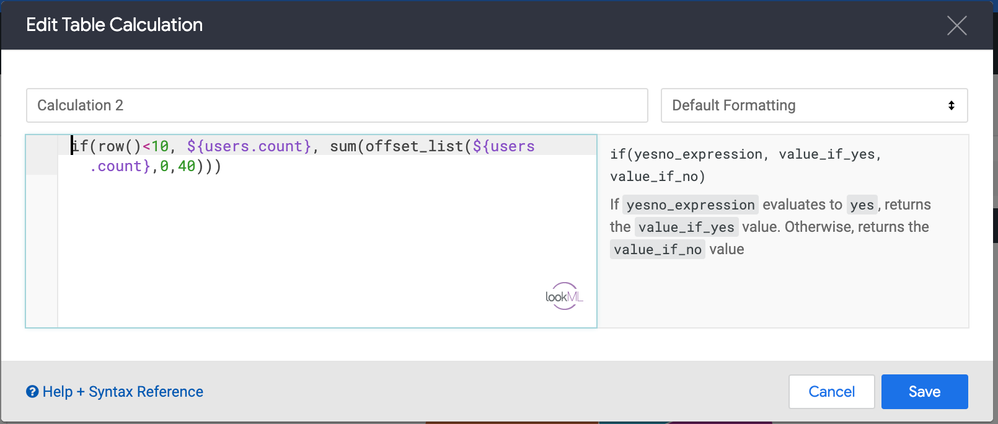
I then need to change the label of the state after it exceeds my row threshold. I can use another case when to do this.
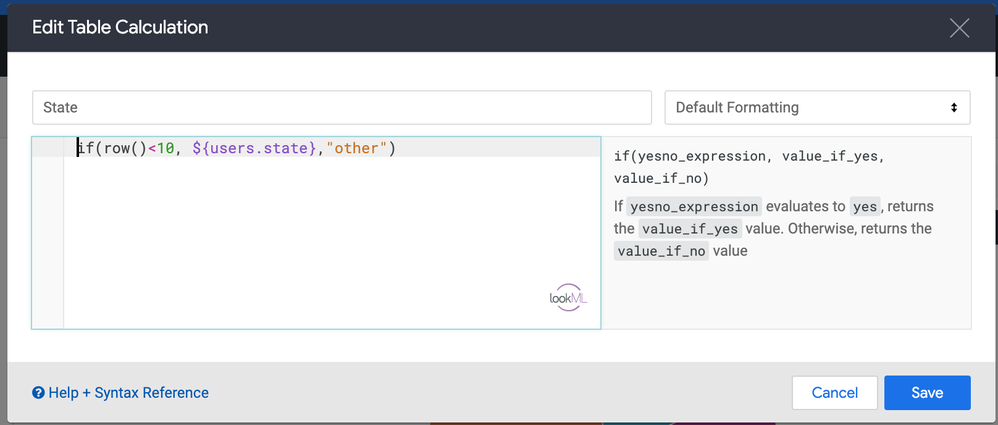
Finally, I need to hide the rows that I do not want to show and I use a third table calculation with an if statement that returns a yesno value. Then, I click the gear icon on this column and select Hide No’s from Visualization.
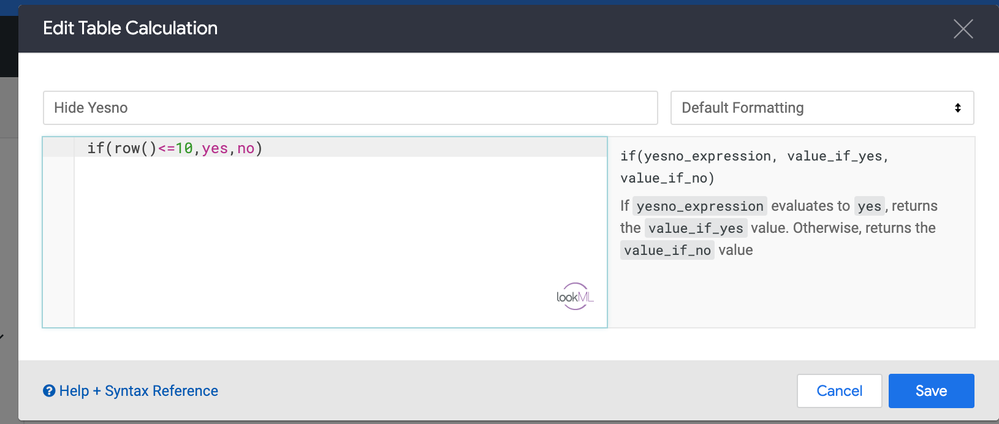
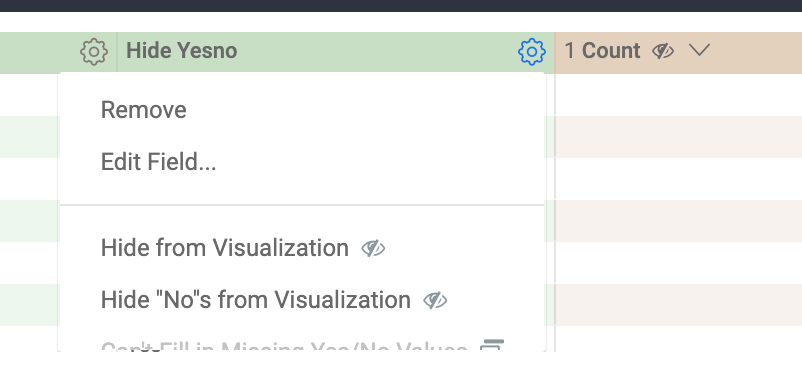
Please let me know if you have any questions.
Thanks,
Eric
- Mark as New
- Bookmark
- Subscribe
- Mute
- Subscribe to RSS Feed
- Permalink
- Report Inappropriate Content
- Mark as New
- Bookmark
- Subscribe
- Mute
- Subscribe to RSS Feed
- Permalink
- Report Inappropriate Content
Hey Eric,
Thanks for the reply, I need this to change dynamically as the top 10 will very likely change on a month to month basis, so I think the best course of action would be the table calculation route correct?
- Mark as New
- Bookmark
- Subscribe
- Mute
- Subscribe to RSS Feed
- Permalink
- Report Inappropriate Content
- Mark as New
- Bookmark
- Subscribe
- Mute
- Subscribe to RSS Feed
- Permalink
- Report Inappropriate Content
I think the table calculation route that Eric mentioned is the easiest to implement, but you can also add Top N analysis to your LookML, as well!
There’s a great article that shows how you can dynamically select the top 5, 10, 15, however many you want, while packing everything else into an “Other” category. It’s essentially doing the same thing as the table calculations, but packs that information into derived tables within your model.
He does a great job explaining it with code examples, so I won’t plagiarize it here 🙂
-
access grant
6 -
actionhub
1 -
actions
8 -
Admin
7 -
Analytics Block
25 -
API
25 -
Authentication
2 -
bestpractice
7 -
BigQuery
69 -
blocks
11 -
Bug
60 -
cache
7 -
case
12 -
Certification
2 -
chart
1 -
cohort
5 -
connection
14 -
connection database
4 -
content access
2 -
content-validator
5 -
count
5 -
custom dimension
5 -
custom field
11 -
custom measure
13 -
customdimension
8 -
Customizing LookML
114 -
Dashboards
144 -
Data
7 -
Data Sources
3 -
data tab
1 -
Database
13 -
datagroup
5 -
date-formatting
12 -
dates
16 -
derivedtable
51 -
develop
4 -
development
7 -
dialect
2 -
dimension
46 -
done
9 -
download
5 -
downloading
1 -
drilling
28 -
dynamic
17 -
embed
5 -
Errors
16 -
etl
2 -
explore
58 -
Explores
5 -
extends
17 -
Extensions
9 -
feature-requests
6 -
filter
220 -
formatting
13 -
git
19 -
googlesheets
2 -
graph
1 -
group by
7 -
Hiring
2 -
html
19 -
ide
1 -
imported project
8 -
Integrations
1 -
internal db
2 -
javascript
2 -
join
16 -
json
7 -
label
6 -
link
17 -
links
8 -
liquid
154 -
Looker Studio Pro
1 -
looker_sdk
1 -
LookerStudio
3 -
lookml
859 -
lookml dashboard
20 -
LookML Foundations
52 -
looks
33 -
manage projects
1 -
map
14 -
map_layer
6 -
Marketplace
2 -
measure
22 -
merge
7 -
model
7 -
modeling
26 -
multiple select
2 -
mysql
3 -
nativederivedtable
9 -
ndt
6 -
Optimizing Performance
28 -
parameter
70 -
pdt
35 -
performance
11 -
periodoverperiod
16 -
persistence
2 -
pivot
3 -
postgresql
2 -
Projects
7 -
python
2 -
Query
3 -
quickstart
5 -
ReactJS
1 -
redshift
10 -
release
18 -
rendering
3 -
Reporting
2 -
schedule
5 -
schedule delivery
1 -
sdk
5 -
singlevalue
1 -
snowflake
16 -
sql
219 -
system activity
3 -
table chart
1 -
tablecalcs
53 -
tests
7 -
time
8 -
time zone
4 -
totals
7 -
user access management
3 -
user-attributes
9 -
value_format
5 -
view
24 -
Views
5 -
visualizations
166 -
watch
1 -
webhook
1 -
日本語
3
- « Previous
- Next »

 Twitter
Twitter