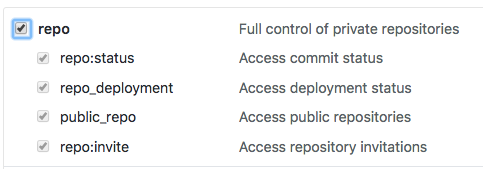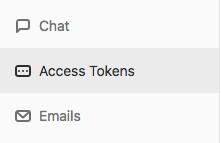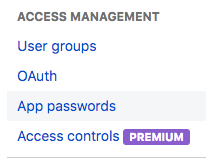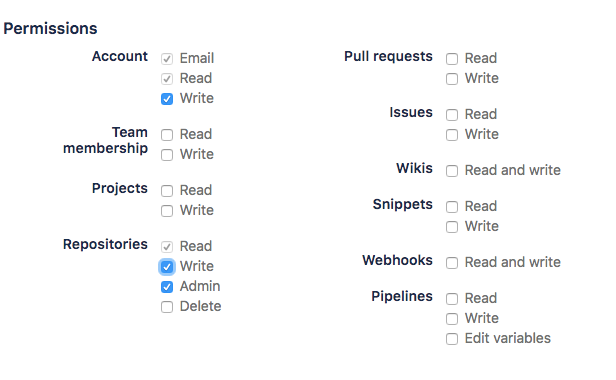This website uses Cookies. Click Accept to agree to our website's cookie use as described in our Privacy Policy. Click Preferences to customize your cookie settings.
Turn on suggestions
Auto-suggest helps you quickly narrow down your search results by suggesting possible matches as you type.
Showing results for
- Looker
- Looker Forums
- Administering Looker
- Setting up HTTPS git connection with 2FA Enabled
Topic Options
- Subscribe to RSS Feed
- Mark Topic as New
- Mark Topic as Read
- Float this Topic for Current User
- Bookmark
- Subscribe
- Mute
- Printer Friendly Page
Solved

Post Options
- Mark as New
- Bookmark
- Subscribe
- Mute
- Subscribe to RSS Feed
- Permalink
- Report Inappropriate Content
Reply posted on
--/--/---- --:-- AM
Post Options
- Mark as New
- Bookmark
- Subscribe
- Mute
- Subscribe to RSS Feed
- Permalink
- Report Inappropriate Content
If you are connecting to a git repository via HTTPS and you have Two-Factor Authentication enabled on your git repository account, you will need to use an access key as your password, rather than your account password with username.
To set up these access keys:
In GitHub:
1. In the upper-right corner of any page, click your profile photo, then click Settings.
- In the left sidebar, click Developer settings.
- In the left sidebar, click Personal access tokens.
- Click Generate new token.
- Give your token a name.
- Select repo permissions.
- Click Generate token.
- Click to copy the token to your clipboard. For security reasons, after you navigate off the page, you will not be able to see the token again. Use this token instead of your password, with your username, to connect to your repository in Looker.
In GitLab
1. In the upper-right corner of any page, click your profile photo, then click Settings.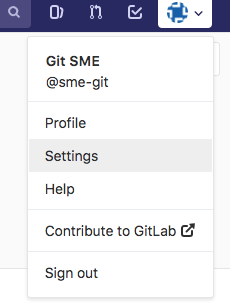
- In the left sidebar, click Access Tokens
- Give your token a name
- Select api permissions.
- Click Create personal access token
- Click to copy the token to your clipboard. For security reasons, after you navigate off the page, you will not be able to see the token again. Use this token instead of your password, with your username, to connect to your repository in Looker.
In Bitbucket
1. In the bottom-left corner of any page, click your profile photo, then click Bitbucket settings.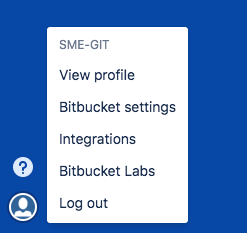
- Under the Access Management menu in the sidebar, select App passwords
- Click Create app password
- Give your password a label
- Select Account and Repositories permissions
- Click Create
- Copy your new app password. For security reasons, after you navigate off the page, you will not be able to see the token again. Use this token instead of your password, with your username, to connect to your repository in Looker.
2
0
5,527
Topic Labels
- Labels:
-
git
0 REPLIES 0
Top Labels in this Space
-
access grant
5 -
actionhub
2 -
Actions
4 -
Admin
32 -
alert
6 -
Analytics
1 -
Analytics Block
13 -
API
10 -
Authentication
13 -
bestpractice
1 -
BigQuery
13 -
blocks
2 -
boards
5 -
Bug
30 -
cache
3 -
Cloud Error Reporting
1 -
Cloud Load Balancing
1 -
connection
20 -
connection database
4 -
content access
4 -
content-validator
2 -
custom field
2 -
custom measure
1 -
Dashboards
27 -
Data
1 -
Data Sources
1 -
Database
13 -
datagroup
1 -
derivedtable
1 -
develop
1 -
development
2 -
done
1 -
download
4 -
downloading
2 -
embed
8 -
Errors
9 -
explore
9 -
Explores
1 -
Extensions
1 -
feature-requests
2 -
filed
1 -
filter
12 -
folders
2 -
formatting
1 -
General Looker Administration
160 -
git
16 -
Google Sheets
1 -
googlesheets
1 -
i__looker
3 -
imported project
1 -
Integrations
1 -
internal db
4 -
liquid
1 -
Looker
5 -
LookerStudio
1 -
lookml
13 -
looks
4 -
manage projects
2 -
Marketplace
2 -
model
1 -
modeling
1 -
mysql
5 -
Networking
3 -
pdf
1 -
pdt
6 -
performance
3 -
permission management
12 -
Projects
3 -
query manager
1 -
redshift
6 -
release
9 -
rendering
1 -
Reporting
1 -
schedule
20 -
schedule delivery
2 -
sdk
2 -
Security
8 -
server configuration
2 -
Setting up your Looker Instance
33 -
sharing
2 -
snowflake
1 -
sql
4 -
SSO
7 -
system activity
8 -
time zone
2 -
Training
2 -
Ui
2 -
usage
5 -
User access & management
46 -
user access management
10 -
user management
8 -
user-attributes
9 -
visualizations
7 -
webhook
3
- « Previous
- Next »

 Twitter
Twitter