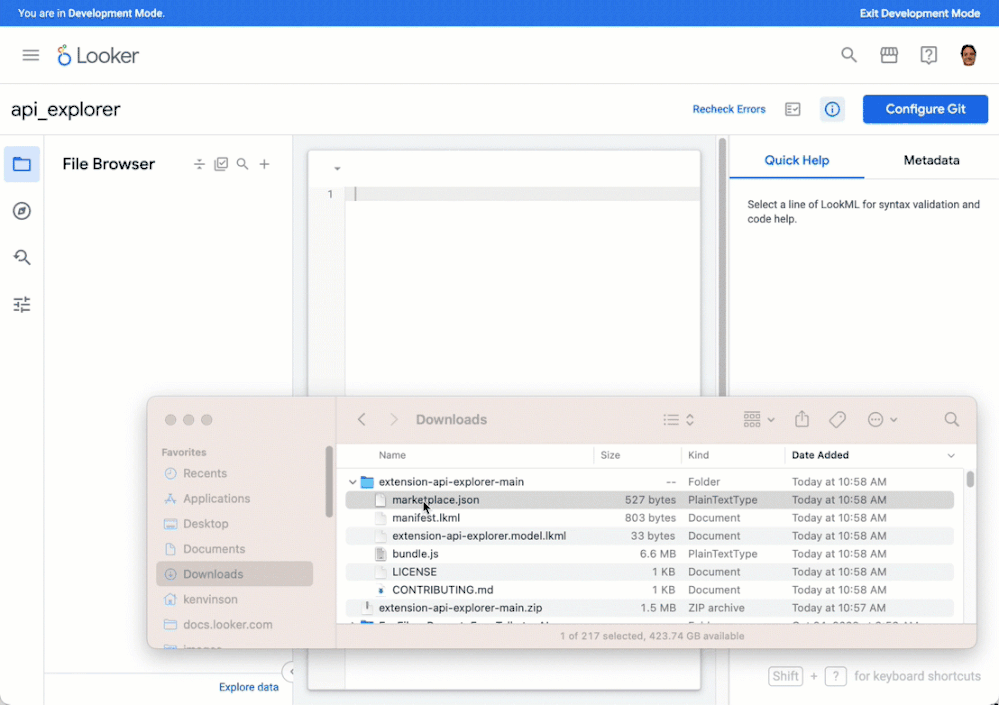This website uses Cookies. Click Accept to agree to our website's cookie use as described in our Privacy Policy. Click Preferences to customize your cookie settings.
Turn on suggestions
Auto-suggest helps you quickly narrow down your search results by suggesting possible matches as you type.
Showing results for
- Looker
- Articles & Information
- Technical Tips & Tricks
- Installing the Looker API Explorer on a Looker (Go...
Topic Options
- Subscribe to RSS Feed
- Mark as New
- Mark as Read
- Bookmark
- Subscribe
- Printer Friendly Page
- Report Inappropriate Content
LookerExperts
Staff
Topic Options
- Article History
- Subscribe to RSS Feed
- Mark as New
- Mark as Read
- Bookmark
- Subscribe
- Printer Friendly Page
- Report Inappropriate Content
3
1
308
Note: Installing Looker Marketplace content directly on a Looker (Google Cloud core) instance on a private IP network is not currently supported. This article describes a method to manually download and install the Looker API Explorer application from the public repository. Other Looker Marketplace content can also be manually downloaded and installed, but the process may differ from the process shown in this article.
- Documentation for all Looker API methods and types
- Method and type declarations in all supported SDK languages
- Links to examples of SDK functions that use API methods
- Links to API Explorer pages for referenced methods and types
- A Run It function that lets you execute API calls directly and provides the code for the API calls, API responses, and SDK functions
- A comparison tool
Because the Looker API Explorer is stored in a public repository, it is not available to a Looker (Google Cloud core) instance on a private IP network configuration or on a configuration that uses both public IP and private IP networks. This document describes how to download the Looker API Explorer locally and then install it on your Looker (Google Cloud core) server.
- Before you can install the API Explorer, a Looker admin must enable the Extension Framework feature.
- Go to the looker-open-source / extension-api-explorer GitHub repository.
- In the GitHub repository, click Code, and then click Download Zip to download the API Explorer files on to your local computer.
- Extract the files from the downloaded zip file.
- Sign in to your Looker (Google Cloud core) instance.
- Enter Development mode.
- Create a new blank project for your downloaded files.
- Drag each of the extracted files, except for the LICENSE.lkml file, from your local file system to the File Browser in your new LookML project. You must drag each file individually:
Note: The LICENSE.lkml file provides information about the use of the API Explorer. However, it is not valid LookML, so if you add it to your project, it will cause LookML validation errors. - The application requires a valid connection name. In the manifest.lkml file there is a constant LookML parameter called CONNECTION_NAME that includes a value subparameter. Enter the name of a valid database connection in the value subparameter. For example:
constant: CONNECTION_NAME {
value: "sample_bigquery_connection"
export: override_optional
} - The project_name LookML parameter is not supported in Looker (Google Cloud core). Remove the project_name parameter from the manifest.lkml file by either deleting the project_name line or by adding a hashtag character at the beginning of the project_name parameter to make it a comment. For example:
# project_name: "api-explorer" - To save the edit to the manifest.lkml file, click Save Changes.
- If you have not already created a Git repository, create a bare git repository on your Looker server.
- Click Validate LookML.
- Click Commit Changes and Push.
- Enter a commit message and click Commit.
- Click Deploy to Production.
The API Explorer should now appear as an option under the Applications menu in Looker (Google Cloud core).
Comments
Community Manager
- Mark as Read
- Mark as New
- Bookmark
- Permalink
- Report Inappropriate Content
03-13-2024
09:21 AM
Good stuff! Thanks so much for sharing!

 Twitter
Twitter