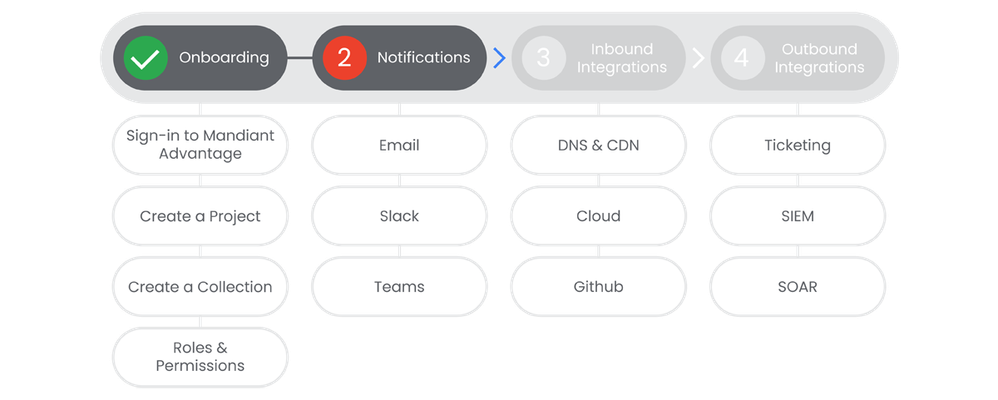- Google Cloud Security
- Mandiant
- Articles & Information
- Onboarding Journey
- Attack Surface Management: Step 2 - Notifications
- Subscribe to RSS Feed
- Mark as New
- Mark as Read
- Bookmark
- Subscribe
- Printer Friendly Page
- Report Inappropriate Content
- Article History
- Subscribe to RSS Feed
- Mark as New
- Mark as Read
- Bookmark
- Subscribe
- Printer Friendly Page
- Report Inappropriate Content
Table of Contents
Below you'll find a table of contents for the Notifications journey.
There are a number of ways to notify project and collection members of an issue inside of Attack Surface Management (ASM). Three native options exist today: Email, Slack, Teams. Let's look at the various options and how to best enable them for your account.
Prerequisites
- Project Owner level access.
Actions
Email Notifications
In this section we will cover implementing daily digest emails for yourself as well as setting up Collection level emails.
See the Relevant Links section for more documentation regarding the prerequisites.
- Existing Project(s)
- Existing Collection(s)
- Project Admin rights for Project(s)
Steps
-
From the Attack Surface Management console, click Projects & Settings, choose a Project, click Account Settings.
-
Click the Notifications tab.
-
Enable the Daily Digest Emails option. This will enable daily email notifications to your own account for that particular project.
-
In the Collections menu, click Settings for the collection that you would like to create notifications for.
-
Enter all the email addresses that should receive notifications. (Space, Comma, or New Line delimited)
-
Click Test to verify that the notifications work as planned.
Relevant Links
Slack Notifications
Beyond email, Attack Surface Management (ASM) also has the ability to send notifications via Slack. Follow these steps to configure Slack Notifications appropriately.
See the Relevant Links section for more documentation regarding the prerequisites.
- Existing Project(s)
- Existing Collection(s)
- Project Admin rights for Project(s)
- Admin rights in Slack
Steps
-
In the Collections menu, click Settings for the collection that you would like to create notifications for.
-
In place of an email, enter the Webhook URL, obtained by following the Slack documentation in the links. | Docs
-
Click Test to ensure the webhook is working appropriately.
Relevant Links
Teams Notifications
Beyond email, Attack Surface Management (ASM) also has the ability to send notifications via Teams. Follow these steps to configure Teams Notifications appropriately.
See the Relevant Links section for more documentation regarding the prerequisites.
- Existing Project(s)
- Existing Collection(s)
- Project Admin rights for Project(s)
- Admin rights in Teams
Steps
-
In the Collections menu, click Settings for the collection that you would like to create notifications for.
-
In place of an email, enter a Webhook URL, obtained by following the Teams documentation in the links section. | Docs
-
Click Test to ensure the webhook is working appropriately.

 Twitter
Twitter