- Looker
- Looker Forums
- Modeling
- Product+Name={{value}} didn't encode comma properl...
- Subscribe to RSS Feed
- Mark Topic as New
- Mark Topic as Read
- Float this Topic for Current User
- Bookmark
- Subscribe
- Mute
- Printer Friendly Page
- Mark as New
- Bookmark
- Subscribe
- Mute
- Subscribe to RSS Feed
- Permalink
- Report Inappropriate Content
- Mark as New
- Bookmark
- Subscribe
- Mute
- Subscribe to RSS Feed
- Permalink
- Report Inappropriate Content
when I am exploring a dashboard by filtering the dashboard on product name using Product+Name={{value}} in dashboard link, it can’t encode comma properly and treating it like two separate names. example I have a product name as Mountain-400-Silver,46 , it is showing like this.Please help me to solve this issue.
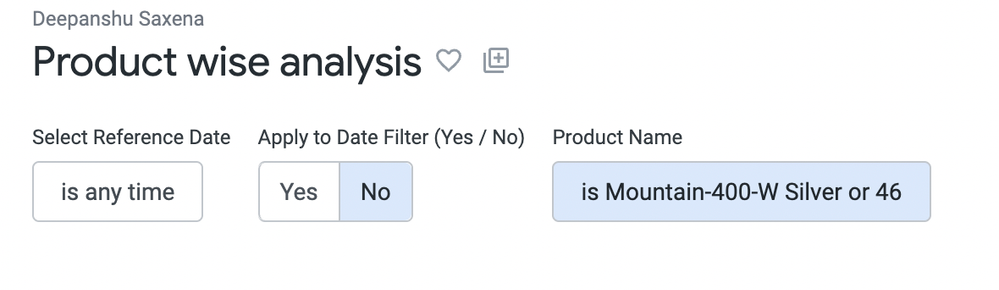
- Mark as New
- Bookmark
- Subscribe
- Mute
- Subscribe to RSS Feed
- Permalink
- Report Inappropriate Content
- Mark as New
- Bookmark
- Subscribe
- Mute
- Subscribe to RSS Feed
- Permalink
- Report Inappropriate Content
To solve the problem of commas in product names not being recognized properly in Looker, you can use URL encoding. URL encoding replaces special characters with their ASCII hexadecimal value preceded by a percent sign. In this case, the comma (,) needs to be encoded as %2C.
Existing: Product+Name={{value}}
Modified: Product+Name={{value | url_encode}}
By using the url_encode filter, you ensure that special characters, like commas, are encoded correctly in the URL.
When providing the product name as a filter value, make sure to encode it beforehand. For example, if the product name is "Mountain-400-Silver,46", the encoded value will be "Mountain-400-Silver%2C46".
For ref: https://cloud.google.com/looker/docs/reference/param-field-link#liquid_variables
- Mark as New
- Bookmark
- Subscribe
- Mute
- Subscribe to RSS Feed
- Permalink
- Report Inappropriate Content
- Mark as New
- Bookmark
- Subscribe
- Mute
- Subscribe to RSS Feed
- Permalink
- Report Inappropriate Content
To solve this issue, you need to encode the comma in the product name using the url_encode() function. The url_encode() function will convert special characters into their corresponding encoded values. For example, the following code will encode the comma in the product name:
Code snippet
{{ _filters['product_name'] | url_encode }}
Use code with caution. Learn more
content_copy
This will produce the following URL:
Code snippet
https://my-looker-dashboard.com/?product_name=Mountain-400-Silver%2C46
Use code with caution. Learn more
content_copy
The comma in the product name will now be encoded, and the dashboard will be filtered correctly.
Here are the steps on how to encode the comma in the product name using the url_encode() function:
- Go to the Dashboard Editor.
- In the Filters section, click on the Add Filter button.
- Select the Text filter type.
- In the Filter Name field, enter a name for the filter.
- In the Filter Value field, enter the product name.
- Click on the Save button.
The filter will now be added to the dashboard. To encode the comma in the product name, you need to use the url_encode() function. The url_encode() function is a LookML function that converts special characters into their corresponding encoded values.
To use the url_encode() function, you need to add it to the Filter Value field. The following code shows how to use the url_encode() function to encode the comma in the product name:
Code snippet
{{ _filters['product_name'] | url_encode }}
Use code with caution. Learn more
content_copy
This will produce the following URL:
Code snippet
https://my-looker-dashboard.com/?product_name=Mountain-400-Silver%2C46
Use code with caution. Learn more
content_copy
The comma in the product name will now be encoded, and the dashboard will be filtered correctly.
-
access grant
6 -
actionhub
1 -
Actions
8 -
Admin
7 -
Analytics Block
27 -
API
25 -
Authentication
2 -
bestpractice
7 -
BigQuery
69 -
blocks
11 -
Bug
60 -
cache
7 -
case
12 -
Certification
2 -
chart
1 -
cohort
5 -
connection
14 -
connection database
4 -
content access
2 -
content-validator
5 -
count
5 -
custom dimension
5 -
custom field
11 -
custom measure
13 -
customdimension
8 -
Customizing LookML
120 -
Dashboards
144 -
Data
7 -
Data Sources
3 -
data tab
1 -
Database
13 -
datagroup
5 -
date-formatting
12 -
dates
16 -
derivedtable
51 -
develop
4 -
development
7 -
dialect
2 -
dimension
46 -
done
9 -
download
5 -
downloading
1 -
drilling
28 -
dynamic
17 -
embed
5 -
Errors
16 -
etl
2 -
explore
58 -
Explores
5 -
extends
17 -
Extensions
9 -
feature-requests
6 -
filter
220 -
formatting
13 -
git
19 -
googlesheets
2 -
graph
1 -
group by
7 -
Hiring
2 -
html
19 -
ide
1 -
imported project
8 -
Integrations
1 -
internal db
2 -
javascript
2 -
join
16 -
json
7 -
label
6 -
link
17 -
links
8 -
liquid
154 -
Looker Studio Pro
1 -
looker_sdk
1 -
LookerStudio
3 -
lookml
858 -
lookml dashboard
20 -
LookML Foundations
55 -
looks
33 -
manage projects
1 -
map
14 -
map_layer
6 -
Marketplace
2 -
measure
22 -
merge
7 -
model
7 -
modeling
26 -
multiple select
2 -
mysql
3 -
nativederivedtable
9 -
ndt
6 -
Optimizing Performance
32 -
parameter
70 -
pdt
35 -
performance
11 -
periodoverperiod
16 -
persistence
2 -
pivot
3 -
postgresql
2 -
Projects
7 -
python
2 -
Query
3 -
quickstart
5 -
ReactJS
1 -
redshift
10 -
release
18 -
rendering
3 -
Reporting
2 -
schedule
5 -
schedule delivery
1 -
sdk
5 -
singlevalue
1 -
snowflake
16 -
sql
222 -
system activity
3 -
table chart
1 -
tablecalcs
53 -
tests
7 -
time
8 -
time zone
4 -
totals
7 -
user access management
3 -
user-attributes
9 -
value_format
5 -
view
24 -
Views
5 -
visualizations
166 -
watch
1 -
webhook
1 -
日本語
3
- « Previous
- Next »

 Twitter
Twitter