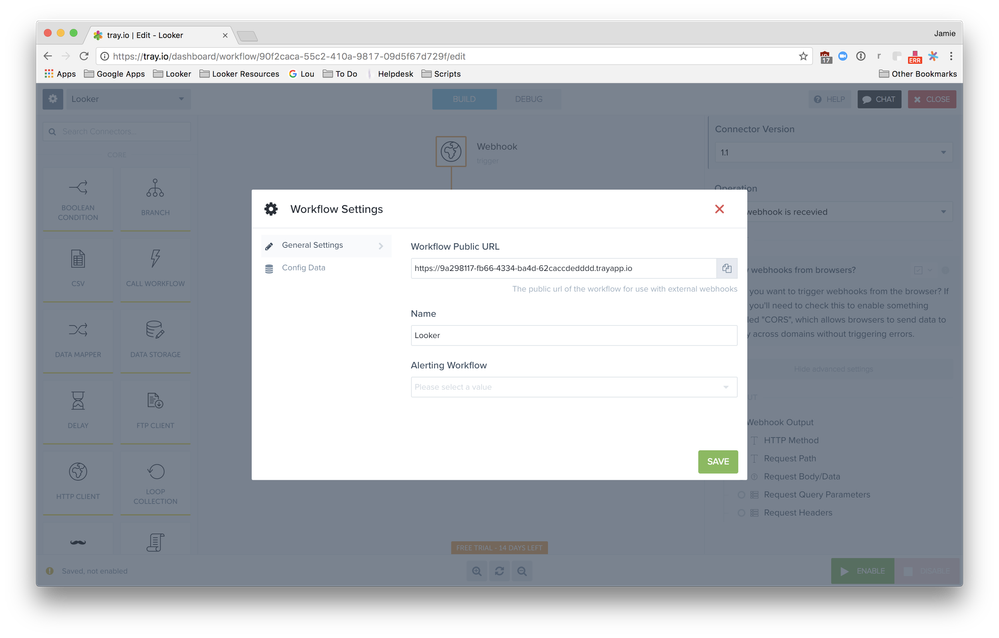- Looker
- Looker Forums
- Exploring & Curating Data
- Looker Actions - Tray
- Subscribe to RSS Feed
- Mark Topic as New
- Mark Topic as Read
- Float this Topic for Current User
- Bookmark
- Subscribe
- Mute
- Printer Friendly Page
- Mark as New
- Bookmark
- Subscribe
- Mute
- Subscribe to RSS Feed
- Permalink
- Report Inappropriate Content
- Mark as New
- Bookmark
- Subscribe
- Mute
- Subscribe to RSS Feed
- Permalink
- Report Inappropriate Content
Looker Actions - Tray
Looker is launching a Tray.io action, allowing customers to send data to a Tray workflow from within Looker. This action will allow Looker customers send Looker data to Tray.io on a one-off or scheduled basis.
Enable the Tray Action
Note: Your Looker instance must be on Looker 5.6+.
Customer-hosted instances may be unable to enable actions from the Looker Action Hub, especially actions that support streamed results or that use OAuth, if the customer-hosted Looker instance does not fulfill these requirements.
See the Sharing Data Through an Action Hub documentation page for suggested solutions to this potential issue.
-
To enable the action in Looker, go to your Admin panel and the Actions Tab under the Platform header [your-instance.looker.com/admin/actions]. (Admin > Platform > Actions)
-
Select “Enable” on the Tray.io Action.
-
In your Tray.io homepage, create a workflow with a webhook connector [https://tray.io/dashboard]. (Tray.io -> Create Workflow -> Add Webhook Connector)
-
Copy your Tray.io Workflow Public URL.
Send data to Tray.io Workflow
Great, now you’ve setup your Action so that Looker can communicate with Tray.io!
Create and Send or Schedule a Report
-
In Looker, view a Look or explore data to see the data you want to send to your Tray.io Workflow.
-
Then start to send the data now or schedule the data to be sent later or periodically.
-
In the Send or Schedule window’s Destination field, select “Tray”.
-
In the Tray Webhook URL field, specify the Tray.io Workflow Public URL location for the data.
-
Click Send.
Your data will be in your Tray.io Workflow!
- Mark as New
- Bookmark
- Subscribe
- Mute
- Subscribe to RSS Feed
- Permalink
- Report Inappropriate Content
- Mark as New
- Bookmark
- Subscribe
- Mute
- Subscribe to RSS Feed
- Permalink
- Report Inappropriate Content
Great information, is there a way to send custom headers in your webhook payload? or is there a way to send some type of signature that would allow Tray to identify the event is comming from a trusted source?
A few options could to to sign the body of the webhook content with an HMAC or something similar?
-
access grant
4 -
actionhub
9 -
Actions
14 -
Admin
4 -
alert
29 -
Analytics
2 -
Analytics Block
35 -
Analytics General
1 -
API
12 -
bar
10 -
bestpractice
4 -
BigQuery
8 -
blocks
1 -
boards
4 -
Bug
168 -
cache
2 -
case
2 -
chart
17 -
cohort
1 -
connection
5 -
connection database
1 -
content access
1 -
content-validator
2 -
count
6 -
custom dimension
9 -
custom field
19 -
custom measure
8 -
customdimension
9 -
Dashboards
756 -
Data
5 -
Data Sources
4 -
data tab
4 -
Database
5 -
datagroup
2 -
date-formatting
14 -
dates
18 -
derivedtable
1 -
develop
1 -
development
3 -
dimension
17 -
done
8 -
download
19 -
downloading
9 -
drill-down
1 -
drilling
30 -
dynamic
1 -
embed
10 -
Errors
13 -
etl
1 -
explore
84 -
Explores
135 -
extends
1 -
feature-requests
10 -
filed
3 -
filter
245 -
Filtering
121 -
folders
4 -
formatting
19 -
git
2 -
Google Data Studio
2 -
Google Sheets
2 -
googlesheets
7 -
graph
9 -
group by
6 -
html
12 -
i__looker
1 -
imported project
2 -
Integrations
4 -
javascript
2 -
join
2 -
json
3 -
label
4 -
line chart
17 -
link
5 -
links
3 -
liquid
22 -
Looker
6 -
Looker Studio Pro
49 -
LookerStudio
7 -
lookml
169 -
lookml dashboard
15 -
looks
189 -
manage projects
1 -
map
30 -
map_layer
5 -
Marketplace
4 -
measure
4 -
Memorystore for Memcached
1 -
merge
14 -
model
3 -
modeling
2 -
multiple select
1 -
ndt
1 -
parameter
11 -
pdf
8 -
pdt
8 -
performance
7 -
periodoverperiod
5 -
permission management
1 -
persistence
1 -
pivot
21 -
postgresql
1 -
python
2 -
pythonsdk
2 -
Query
3 -
quickstart
4 -
ReactJS
1 -
redshift
4 -
release
16 -
rendering
8 -
Reporting
10 -
schedule
51 -
schedule delivery
5 -
sdk
1 -
Security
4 -
sharing
2 -
singlevalue
16 -
snowflake
3 -
sql
24 -
SSO
1 -
stacked chart
10 -
system activity
5 -
table chart
16 -
tablecalcs
144 -
Tile
12 -
time
8 -
time zone
3 -
totals
13 -
Training
1 -
Ui
19 -
usage
4 -
user access management
3 -
user management
3 -
user-attributes
6 -
value_format
4 -
view
4 -
Views
4 -
visualizations
558 -
watch
1 -
webhook
2
- « Previous
- Next »

 Twitter
Twitter