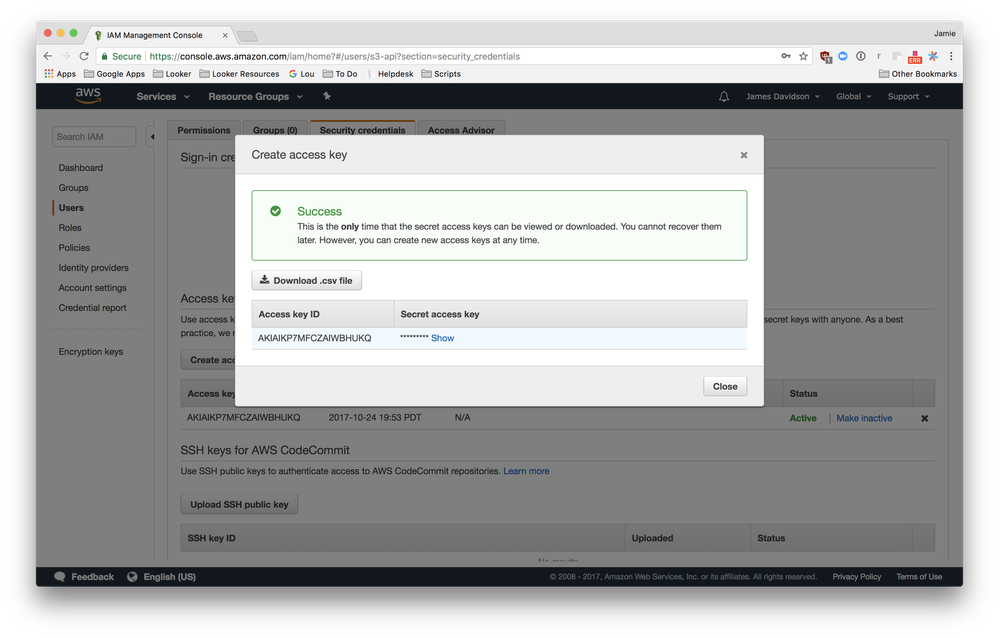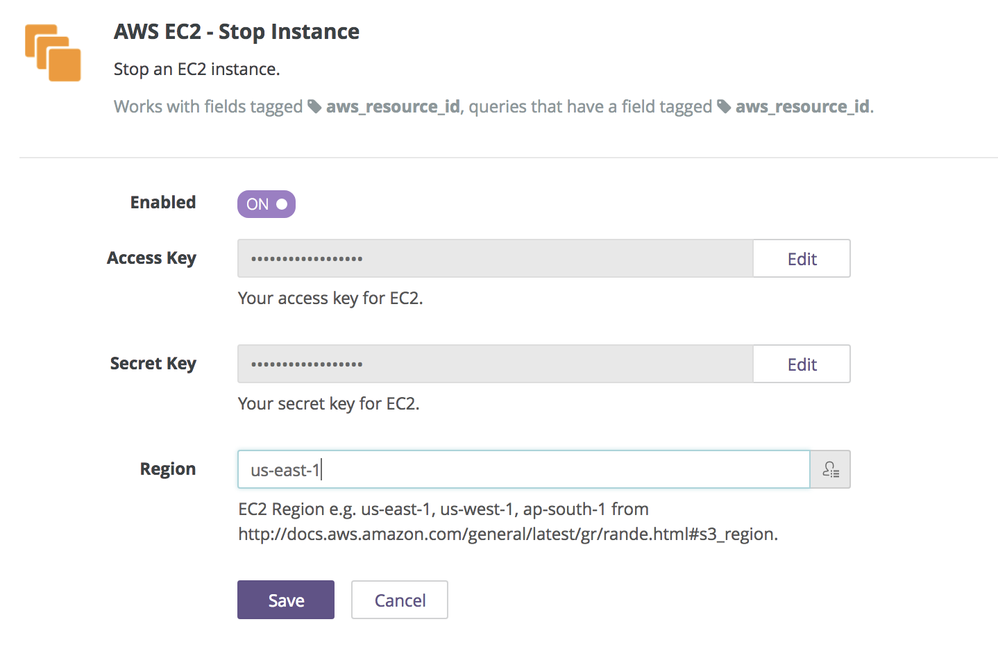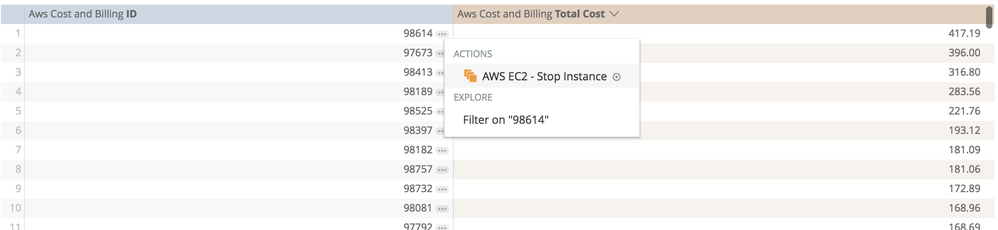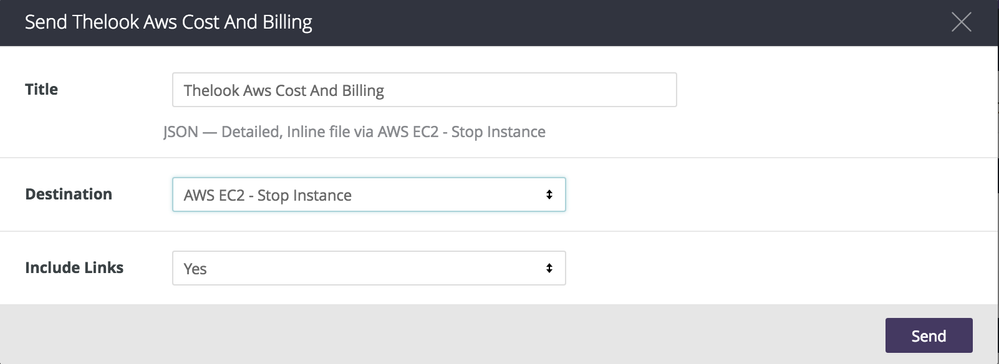- Looker
- Looker Forums
- Exploring & Curating Data
- Looker Actions - AWS EC2 Stop Instance
- Subscribe to RSS Feed
- Mark Topic as New
- Mark Topic as Read
- Float this Topic for Current User
- Bookmark
- Subscribe
- Mute
- Printer Friendly Page
- Mark as New
- Bookmark
- Subscribe
- Mute
- Subscribe to RSS Feed
- Permalink
- Report Inappropriate Content
- Mark as New
- Bookmark
- Subscribe
- Mute
- Subscribe to RSS Feed
- Permalink
- Report Inappropriate Content
Looker Actions - AWS EC2 Stop Instance
Looker is launching an AWS EC2 Stop Instance action, allowing customers to manage their IT infrastructure directly from within Looker. This action will allow Looker customers to stop an EC2 instance based on advance analysis of AWS Cost and Usage data on a one-off or scheduled basis.
Enable the AWS EC2 Stop Instance Action
Note: Your Looker instance must be on Looker 5.6.
-
To enable the action in Looker, go to your Admin panel. Then in the Platform section, click the Actions Tab. (Admin > Platform > Actions).
-
Select “Enable” on the Action you would like to enable.
-
In your AWS IAM user console, generate and copy an API key [https://console.aws.amazon.com/iam/home?#/users]. (AWS > User Console > Security > Create Access Key)
-
Copy your AWS Access key and Secret Access key and paste into the Looker Actions Page.
Stop AWS EC2 Instance
Great, now you’ve setup your API keys so that Looker can communicate with AWS!
Add AWS Resource Id Tag
To engage the AWS EC2 Stop Instance action, first add the new aws_resource_id tags to your existing model.
dimension: aws_resource_id {
sql: ${TABLE}.aws_resource_id ;;
tags: ["aws_resource_id"]
}
Create and Send or Schedule a Report
-
In Looker, view a Look or explore data to displays the EC2 instances you want to stop, e.g. high cost and low utilized instances.
-
To stop a single instance use the data action, select the ellipsis next to the ID tagged with aws_resource_id.
-
Then start to send the data now or schedule the data to be sent later or periodically to stop a full list of EC2 instances.
-
In the Send or Schedule window’s Destination field, select “AWS EC2 - Stop Instance”.
Your instances will be stopped in your AWS management console!
-
access grant
4 -
actionhub
9 -
Actions
14 -
Admin
4 -
alert
29 -
Analytics
2 -
Analytics Block
35 -
Analytics General
1 -
API
12 -
bar
10 -
bestpractice
4 -
BigQuery
8 -
blocks
1 -
boards
4 -
Bug
168 -
cache
2 -
case
2 -
chart
17 -
cohort
1 -
connection
5 -
connection database
1 -
content access
1 -
content-validator
2 -
count
6 -
custom dimension
9 -
custom field
19 -
custom measure
8 -
customdimension
9 -
Dashboards
753 -
Data
5 -
Data Sources
4 -
data tab
4 -
Database
5 -
datagroup
2 -
date-formatting
14 -
dates
18 -
derivedtable
1 -
develop
1 -
development
3 -
dimension
17 -
done
8 -
download
19 -
downloading
9 -
drill-down
1 -
drilling
30 -
dynamic
1 -
embed
10 -
Errors
13 -
etl
1 -
explore
84 -
Explores
134 -
extends
1 -
feature-requests
10 -
filed
3 -
filter
245 -
Filtering
118 -
folders
4 -
formatting
19 -
git
2 -
Google Data Studio
2 -
Google Sheets
2 -
googlesheets
7 -
graph
9 -
group by
6 -
html
12 -
i__looker
1 -
imported project
2 -
Integrations
4 -
javascript
2 -
join
2 -
json
3 -
label
4 -
line chart
17 -
link
5 -
links
3 -
liquid
22 -
Looker
6 -
Looker Studio Pro
47 -
LookerStudio
7 -
lookml
169 -
lookml dashboard
15 -
looks
188 -
manage projects
1 -
map
30 -
map_layer
5 -
Marketplace
4 -
measure
4 -
Memorystore for Memcached
1 -
merge
14 -
model
3 -
modeling
2 -
multiple select
1 -
ndt
1 -
parameter
11 -
pdf
8 -
pdt
8 -
performance
7 -
periodoverperiod
5 -
permission management
1 -
persistence
1 -
pivot
21 -
postgresql
1 -
python
2 -
pythonsdk
2 -
Query
3 -
quickstart
4 -
ReactJS
1 -
redshift
4 -
release
16 -
rendering
8 -
Reporting
10 -
schedule
51 -
schedule delivery
5 -
sdk
1 -
Security
4 -
sharing
2 -
singlevalue
16 -
snowflake
3 -
sql
24 -
SSO
1 -
stacked chart
10 -
system activity
5 -
table chart
16 -
tablecalcs
144 -
Tile
12 -
time
8 -
time zone
3 -
totals
13 -
Training
1 -
Ui
19 -
usage
4 -
user access management
3 -
user management
3 -
user-attributes
6 -
value_format
4 -
view
4 -
Views
4 -
visualizations
558 -
watch
1 -
webhook
2
- « Previous
- Next »

 Twitter
Twitter