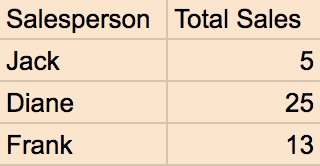- Looker
- Looker Forums
- Exploring & Curating Data
- How to pivot or group by a measure?
- Subscribe to RSS Feed
- Mark Topic as New
- Mark Topic as Read
- Float this Topic for Current User
- Bookmark
- Subscribe
- Mute
- Printer Friendly Page
- Mark as New
- Bookmark
- Subscribe
- Mute
- Subscribe to RSS Feed
- Permalink
- Report Inappropriate Content
- Mark as New
- Bookmark
- Subscribe
- Mute
- Subscribe to RSS Feed
- Permalink
- Report Inappropriate Content
Hi,
I have a look which, at a basic level, is 1 dimension (user ID) and 1 measure (number of products used). I am looking to group by the number of products used and see the count of users for each. Does anyone know how to do this?
Bonus points for being able to also segment this by another attribute, like geo.
Requirements:
- Must be in Looker UI (no LookML).
- Must allow measure to be dynamic (i.e. I cannot simply have the measure converted to a dimension as the # of products used can change at any time).
- Must be able to be visualized in order to add to a dashboard
- Labels:
-
explore
-
looks
-
pivot
-
visualizations
- Mark as New
- Bookmark
- Subscribe
- Mute
- Subscribe to RSS Feed
- Permalink
- Report Inappropriate Content
- Mark as New
- Bookmark
- Subscribe
- Mute
- Subscribe to RSS Feed
- Permalink
- Report Inappropriate Content
Hi @haileysims,
This is possible, however a derived table would need to be created. We can have this be dynamic by dimensionalizing the measure through the derived table. I understand you did not want to do this in LookML, however for the time being this isn’t possible, I have let our product team know that you would like this functionality. I’ve outlined the steps below and this link has more detailed instructions on how to accomplish dimensionalizing a measure:
The purpose of this article is to understand how to group by information in your database which is only available as a measure. Examples include: Cohort on a lifetime value such as all orders a customer has ever made or count of sales a salesperson made each quarter Compare an order’s date to that customer’s first order date (when first_order_date doesn’t exist as it’s own column in the users table) Let’s dive a little deeper into the first example. Below is a sample portion of an orders ta…
If you have any questions on anything in the link or below please don’t hesitate to ask or email into help.looker.com and we can go through this process together.
How to steps:
-
Start by setting up our results in the Explore interface. Choose the appropriate fields, for example a Salesperson Name dimension and the Count of Sales measure. The result might look like this:
-
Choose “Open in SQL Runner” from the SQL interface.
-
Once in the SQL Runner, you can choose “Add to Project” from the gear menu. Don’t forget to remove any row limit clause in the derived table SQL
-
Now that you have your Derived Table in a view file, you can create a Dimension based on your Derived Table field. For example, you can create a tier dimension to group Total Sales into groups of 0-10, 11-20, and 21.
-
Create the measure that aggregates on the dimension from 4.
-
Make sure to define a primary key for this derived table so that the measures show up in the UI.
-
Join the new view file into your original Explore. You should now be able to (i) add the tier dimension to your explore and (ii) filter on this new dimension.
-
access grant
4 -
actionhub
9 -
Actions
14 -
Admin
4 -
alert
29 -
Analytics
2 -
Analytics Block
35 -
Analytics General
1 -
API
12 -
bar
10 -
bestpractice
4 -
BigQuery
8 -
blocks
1 -
boards
4 -
Bug
168 -
cache
2 -
case
2 -
chart
17 -
cohort
1 -
connection
5 -
connection database
1 -
content access
1 -
content-validator
2 -
count
6 -
custom dimension
9 -
custom field
19 -
custom measure
8 -
customdimension
9 -
Dashboards
753 -
Data
5 -
Data Sources
4 -
data tab
4 -
Database
5 -
datagroup
2 -
date-formatting
14 -
dates
18 -
derivedtable
1 -
develop
1 -
development
3 -
dimension
17 -
done
8 -
download
19 -
downloading
9 -
drill-down
1 -
drilling
30 -
dynamic
1 -
embed
10 -
Errors
13 -
etl
1 -
explore
84 -
Explores
134 -
extends
1 -
feature-requests
10 -
filed
3 -
filter
245 -
Filtering
118 -
folders
4 -
formatting
19 -
git
2 -
Google Data Studio
2 -
Google Sheets
2 -
googlesheets
7 -
graph
9 -
group by
6 -
html
12 -
i__looker
1 -
imported project
2 -
Integrations
4 -
javascript
2 -
join
2 -
json
3 -
label
4 -
line chart
17 -
link
5 -
links
3 -
liquid
22 -
Looker
6 -
Looker Studio Pro
47 -
LookerStudio
7 -
lookml
169 -
lookml dashboard
15 -
looks
188 -
manage projects
1 -
map
30 -
map_layer
5 -
Marketplace
4 -
measure
4 -
Memorystore for Memcached
1 -
merge
14 -
model
3 -
modeling
2 -
multiple select
1 -
ndt
1 -
parameter
11 -
pdf
8 -
pdt
8 -
performance
7 -
periodoverperiod
5 -
permission management
1 -
persistence
1 -
pivot
21 -
postgresql
1 -
python
2 -
pythonsdk
2 -
Query
3 -
quickstart
4 -
ReactJS
1 -
redshift
4 -
release
16 -
rendering
8 -
Reporting
10 -
schedule
51 -
schedule delivery
5 -
sdk
1 -
Security
4 -
sharing
2 -
singlevalue
16 -
snowflake
3 -
sql
24 -
SSO
1 -
stacked chart
10 -
system activity
5 -
table chart
16 -
tablecalcs
144 -
Tile
12 -
time
8 -
time zone
3 -
totals
13 -
Training
1 -
Ui
19 -
usage
4 -
user access management
3 -
user management
3 -
user-attributes
6 -
value_format
4 -
view
4 -
Views
4 -
visualizations
558 -
watch
1 -
webhook
2
- « Previous
- Next »

 Twitter
Twitter