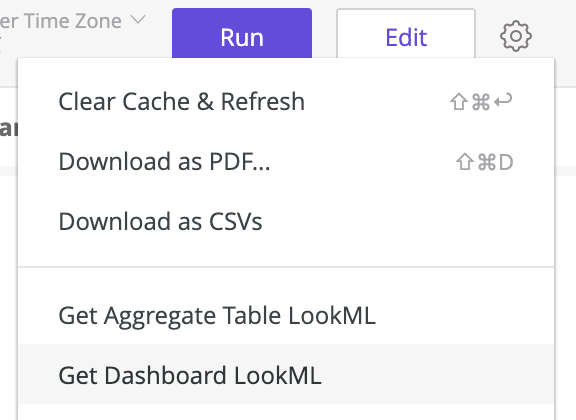- Looker
- Looker Forums
- Exploring & Curating Data
- How to: Bulk edit Looks on a Dashboard
- Subscribe to RSS Feed
- Mark Topic as New
- Mark Topic as Read
- Float this Topic for Current User
- Bookmark
- Subscribe
- Mute
- Printer Friendly Page
- Mark as New
- Bookmark
- Subscribe
- Mute
- Subscribe to RSS Feed
- Permalink
- Report Inappropriate Content
- Mark as New
- Bookmark
- Subscribe
- Mute
- Subscribe to RSS Feed
- Permalink
- Report Inappropriate Content
I want to share my approach to bulk editing Looks in a Dashboard. Sometime you have to move Looks on a Dashboard to a new Model or Explorer. You could of course open every look using “Explore from Here” and modify the URL and then re-add it to the dashboard, but if you have many Looks that is extremely inefficient.
I have come up with a new process to bulk edit Looks using LookML Dashboards:
- Create LookML Dashboard
Open the settings on the Dashboard you are trying to bulk edit and click “Get Dashboard LookML”.
Copy the LookML into your clipboard and head over to your File browser. Click on the three dots and select “Create Dashboard”.
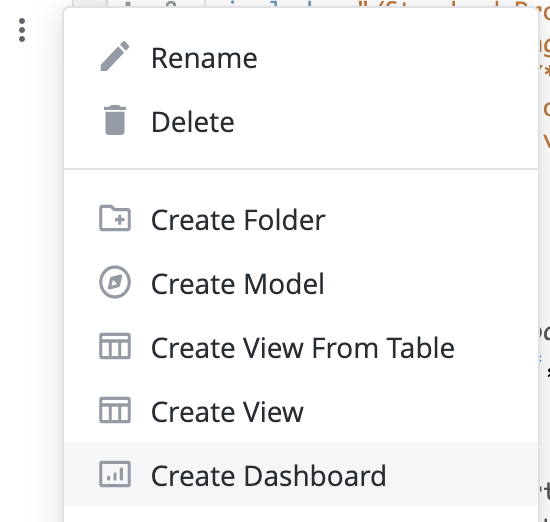
Name your file and paste the LookML into the new .dashboard file.
- Bulk edit LookML Dashboard
Let’s say you want to replace the model and explore on all Looks. Simply find and replace all “model: XZY” and “explore: ABC”.
Once you have made all the changes, save your LookML Dashboard file and include the path to the file in the model you are referencing.
You might get some warnings if there are fields and filters that don’t exist in the new model or explore. Update or delete those fields and filters as necessary.
- Convert to User-Defined Dashboard
Once pushed, you can select the arrow next to the Dashboard name and click "View Dashboard
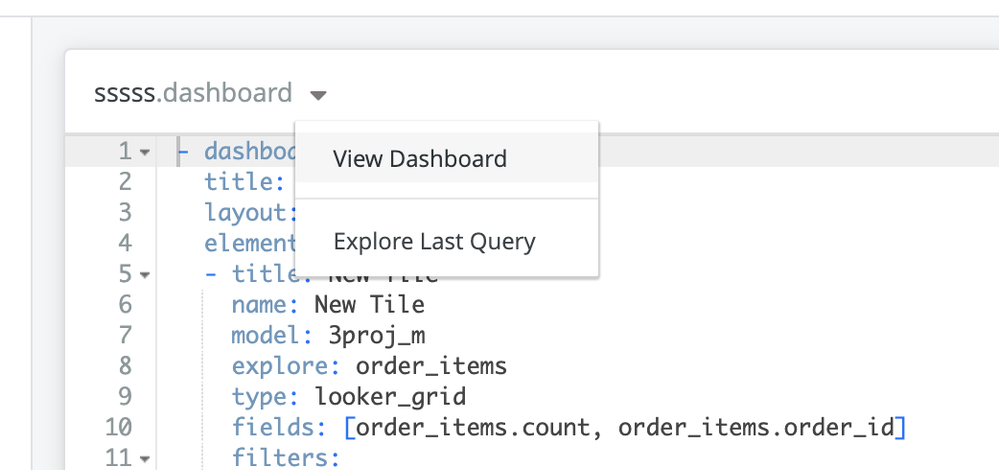
As you can see this LookML Dashboard cannot be edited through the UI, so we will convert it back to a user-defined Dashboard.
Click on the gear icon in the Dashboard and chose “Copy to LookML into a folder”

Select the folder where you want to copy , and hit “Copy & View”.
The LookML Dashboard has now been converted back to a User-Defined Dashboard.
Hope this helps you to batch edit dashboards in the future!
blue
- Labels:
-
Dashboards
-
lookml
-
access grant
4 -
actionhub
9 -
actions
14 -
Admin
4 -
alert
29 -
Analytics
2 -
Analytics Block
35 -
Analytics General
1 -
API
12 -
bar
10 -
bestpractice
4 -
BigQuery
8 -
blocks
1 -
boards
4 -
Bug
168 -
cache
2 -
case
2 -
chart
17 -
cohort
1 -
connection
5 -
connection database
1 -
content access
1 -
content-validator
2 -
count
6 -
custom dimension
9 -
custom field
19 -
custom measure
8 -
customdimension
9 -
Dashboards
753 -
Data
5 -
Data Sources
4 -
data tab
4 -
Database
5 -
datagroup
2 -
date-formatting
14 -
dates
18 -
derivedtable
1 -
develop
1 -
development
3 -
dimension
17 -
done
8 -
download
19 -
downloading
9 -
drill-down
1 -
drilling
30 -
dynamic
1 -
embed
10 -
Errors
13 -
etl
1 -
explore
84 -
Explores
134 -
extends
1 -
feature-requests
10 -
filed
3 -
filter
245 -
Filtering
117 -
folders
4 -
formatting
19 -
git
2 -
Google Data Studio
2 -
Google Sheets
2 -
googlesheets
7 -
graph
9 -
group by
6 -
html
12 -
i__looker
1 -
imported project
2 -
Integrations
4 -
javascript
2 -
join
2 -
json
3 -
label
4 -
line chart
17 -
link
5 -
links
3 -
liquid
22 -
Looker
6 -
Looker Studio Pro
47 -
LookerStudio
7 -
lookml
169 -
lookml dashboard
15 -
looks
188 -
manage projects
1 -
map
30 -
map_layer
5 -
Marketplace
4 -
measure
4 -
Memorystore for Memcached
1 -
merge
14 -
model
3 -
modeling
2 -
multiple select
1 -
ndt
1 -
parameter
11 -
pdf
8 -
pdt
8 -
performance
7 -
periodoverperiod
5 -
permission management
1 -
persistence
1 -
pivot
21 -
postgresql
1 -
python
2 -
pythonsdk
2 -
Query
3 -
quickstart
4 -
ReactJS
1 -
redshift
4 -
release
16 -
rendering
8 -
Reporting
10 -
schedule
51 -
schedule delivery
5 -
sdk
1 -
Security
4 -
sharing
2 -
singlevalue
16 -
snowflake
3 -
sql
24 -
SSO
1 -
stacked chart
10 -
system activity
5 -
table chart
16 -
tablecalcs
144 -
Tile
12 -
time
8 -
time zone
3 -
totals
13 -
Training
1 -
Ui
19 -
usage
4 -
user access management
3 -
user management
3 -
user-attributes
6 -
value_format
4 -
view
4 -
Views
4 -
visualizations
558 -
watch
1 -
webhook
2
- « Previous
- Next »

 Twitter
Twitter