- Looker
- Looker Forums
- Exploring & Curating Data
- Hide column of looker reports during download in l...
- Subscribe to RSS Feed
- Mark Topic as New
- Mark Topic as Read
- Float this Topic for Current User
- Bookmark
- Subscribe
- Mute
- Printer Friendly Page
- Mark as New
- Bookmark
- Subscribe
- Mute
- Subscribe to RSS Feed
- Permalink
- Report Inappropriate Content
- Mark as New
- Bookmark
- Subscribe
- Mute
- Subscribe to RSS Feed
- Permalink
- Report Inappropriate Content
We need to hide some values from a column. What we are doing now is to use table calculation to create a new column and apply if (value < threshold, null, value). However, looker has the “As displayed in the data table” option for user to download the data and this will reveal the original column. It has been 3 years now since this request was first raised(
https://community.looker.com/dashboards-looks-7/hide-columns-of-looker-reports-during-download-in-lo...). Is there is any update for this? Can we disable the “As displayed in the data table” option?
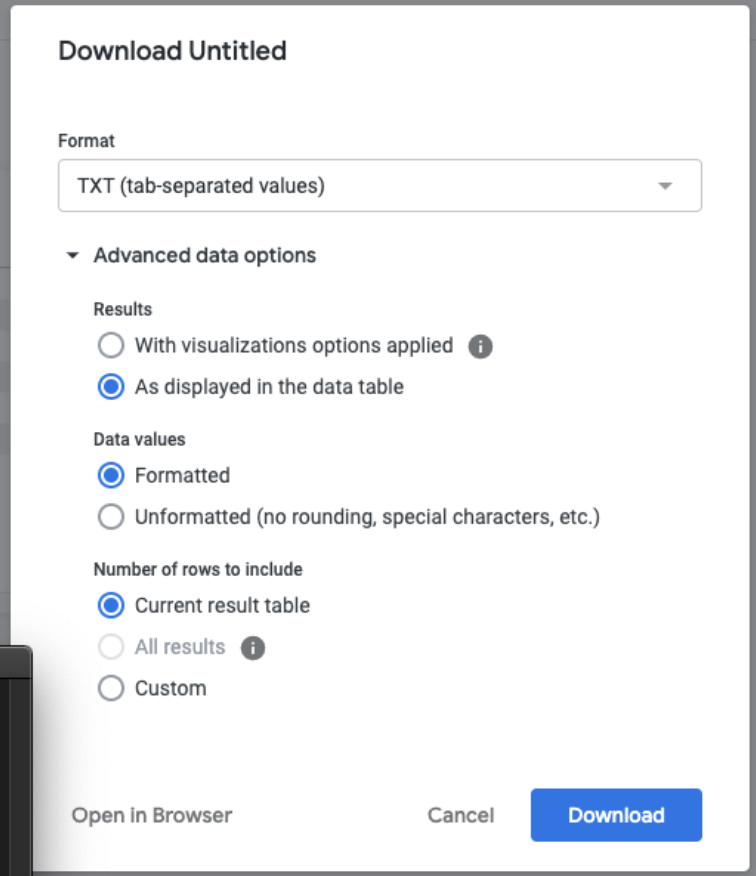
- Labels:
-
Dashboards
-
data tab
-
download
- Mark as New
- Bookmark
- Subscribe
- Mute
- Subscribe to RSS Feed
- Permalink
- Report Inappropriate Content
- Mark as New
- Bookmark
- Subscribe
- Mute
- Subscribe to RSS Feed
- Permalink
- Report Inappropriate Content
Hi @WDuan
Is there any reason you can’t use the “With visualizations options applied”?
My understanding is that the data table option will always show rows hidden in the visualization because they are only being hidden in the visualization. If the visualization format is not conducive to pulling that data, you might be able to switch the display to “Legacy Table” and then it displays much like the data table below.
Hope this helps!
- Mark as New
- Bookmark
- Subscribe
- Mute
- Subscribe to RSS Feed
- Permalink
- Report Inappropriate Content
- Mark as New
- Bookmark
- Subscribe
- Mute
- Subscribe to RSS Feed
- Permalink
- Report Inappropriate Content
Hi @minerkt
Thank you for your response. Our intention is to hide some values in a column from the end user and that’s the reason why we created a calculated column and use the if condition to hide those values. Looker provides the “As displayed in the data table”, which allows the user to download the entire table and this ruined our intention above. Is there a way to disable this option so that the user can ONLY download data with visualizations options applied?
Thanks!
- Mark as New
- Bookmark
- Subscribe
- Mute
- Subscribe to RSS Feed
- Permalink
- Report Inappropriate Content
- Mark as New
- Bookmark
- Subscribe
- Mute
- Subscribe to RSS Feed
- Permalink
- Report Inappropriate Content
Hi @WDuan
That all makes total sense.
I have no knowledge of a way to disable a download option or anything like that.
If I were in your shoes and wanted to have a calculated column while not allowing the user to see a source of that calculation, I would make a new measure on the view file that performs those calculations. That way, you should still have the results and functionality of calculations, but it would be hidden to the user.
Let me know if that helps or need more information on that.
- Mark as New
- Bookmark
- Subscribe
- Mute
- Subscribe to RSS Feed
- Permalink
- Report Inappropriate Content
- Mark as New
- Bookmark
- Subscribe
- Mute
- Subscribe to RSS Feed
- Permalink
- Report Inappropriate Content
Hi @minerkt
Thanks for your advice! We have also tried using HTML in measure where we created conditions like the below:
measure: formatted_count {
type: count
html:
{% if value < 10 %}null{% else %}value{% endif %} ;;
}this will hide those values meet the condition from the Tile but the end user will see all as soon as they download the dataset. So the problem still exist.
Regarding creating a new measure that performs those calculation. The challenge we have is that we need the condition to be applied post calculation not prior to calculation. Meaning the condition is to be applied on the measure itself not the field/column that the measure is created on hence we can’t bring in any filter condition into this measure.
The workaround we have now is to create a measure and then create a filter on that measure, which is not ideal because it will filter out the entire row in a table as long as the value in a field meets the condition. The intention is to hide the value in a field not the entire row where that field is in.
-
access grant
4 -
actionhub
9 -
Actions
14 -
Admin
4 -
alert
29 -
Analytics
2 -
Analytics Block
35 -
Analytics General
1 -
API
12 -
bar
10 -
bestpractice
4 -
BigQuery
8 -
blocks
1 -
boards
4 -
Bug
168 -
cache
2 -
case
2 -
chart
17 -
cohort
1 -
connection
5 -
connection database
1 -
content access
1 -
content-validator
2 -
count
6 -
custom dimension
9 -
custom field
19 -
custom measure
8 -
customdimension
9 -
Dashboards
753 -
Data
5 -
Data Sources
4 -
data tab
4 -
Database
5 -
datagroup
2 -
date-formatting
14 -
dates
18 -
derivedtable
1 -
develop
1 -
development
3 -
dimension
17 -
done
8 -
download
19 -
downloading
9 -
drill-down
1 -
drilling
30 -
dynamic
1 -
embed
10 -
Errors
13 -
etl
1 -
explore
84 -
Explores
134 -
extends
1 -
feature-requests
10 -
filed
3 -
filter
245 -
Filtering
118 -
folders
4 -
formatting
19 -
git
2 -
Google Data Studio
2 -
Google Sheets
2 -
googlesheets
7 -
graph
9 -
group by
6 -
html
12 -
i__looker
1 -
imported project
2 -
Integrations
4 -
javascript
2 -
join
2 -
json
3 -
label
4 -
line chart
17 -
link
5 -
links
3 -
liquid
22 -
Looker
6 -
Looker Studio Pro
47 -
LookerStudio
7 -
lookml
169 -
lookml dashboard
15 -
looks
188 -
manage projects
1 -
map
30 -
map_layer
5 -
Marketplace
4 -
measure
4 -
Memorystore for Memcached
1 -
merge
14 -
model
3 -
modeling
2 -
multiple select
1 -
ndt
1 -
parameter
11 -
pdf
8 -
pdt
8 -
performance
7 -
periodoverperiod
5 -
permission management
1 -
persistence
1 -
pivot
21 -
postgresql
1 -
python
2 -
pythonsdk
2 -
Query
3 -
quickstart
4 -
ReactJS
1 -
redshift
4 -
release
16 -
rendering
8 -
Reporting
10 -
schedule
51 -
schedule delivery
5 -
sdk
1 -
Security
4 -
sharing
2 -
singlevalue
16 -
snowflake
3 -
sql
24 -
SSO
1 -
stacked chart
10 -
system activity
5 -
table chart
16 -
tablecalcs
144 -
Tile
12 -
time
8 -
time zone
3 -
totals
13 -
Training
1 -
Ui
19 -
usage
4 -
user access management
3 -
user management
3 -
user-attributes
6 -
value_format
4 -
view
4 -
Views
4 -
visualizations
558 -
watch
1 -
webhook
2
- « Previous
- Next »

 Twitter
Twitter